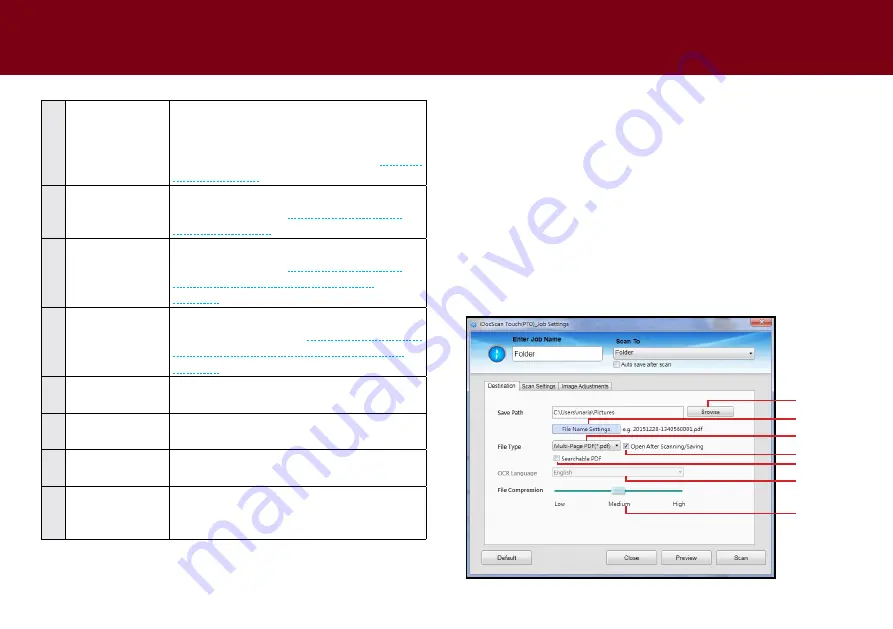
23
4
Auto save after
scan
check to automatically save the scan image
to the specified folder after scanning finishes.
Uncheck to trigger the
Preview and Save
dialog box after scanning finishes (see
5
Destination tab
click the
Destination
tab to display the
settings options (see
).
6
Scan Settings tab
click the
Scan Settings
tab to display the
settings options (see
tabs > Scan Settings (For All Scan-to
7
Image
Adjustments tab
click the
Image Adjustments
tab to display
tabs > Image Adjustments (For All Scan-to
8
close
click to save the settings you changed and to
close the Settings window.
9
Preview
click to preview the image using the current
settings.
10
Scan
click to scan the final image using the current
settings.
11
Default
Reset
Destination
,
Scan Settings,
and
Image
Adjustments
to the default for the currently
selected scan-to option.
SettING IDOcScAN tOUch
(cONtINUeD)
Adjusting the Setting Tabs
there are 3 setting tabs including
Destination
,
Scan Settings
, and
Image Adjustments
which can be used to configure the Scan-to
options. the following table gives function details and examples of the
settings.
Note that some of the settings are automatically set or disabled by
the Scan-to option selected or other settings you choose.
Destination (Scan to Folder)
click the
Destination
tab to bring up the setting page for the Scan-to
option selected. you can make change as following:
1
2
3
4
5
6
7
Содержание idocscan p45
Страница 82: ...P70 P45...






























