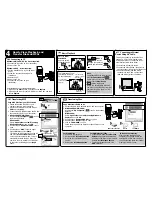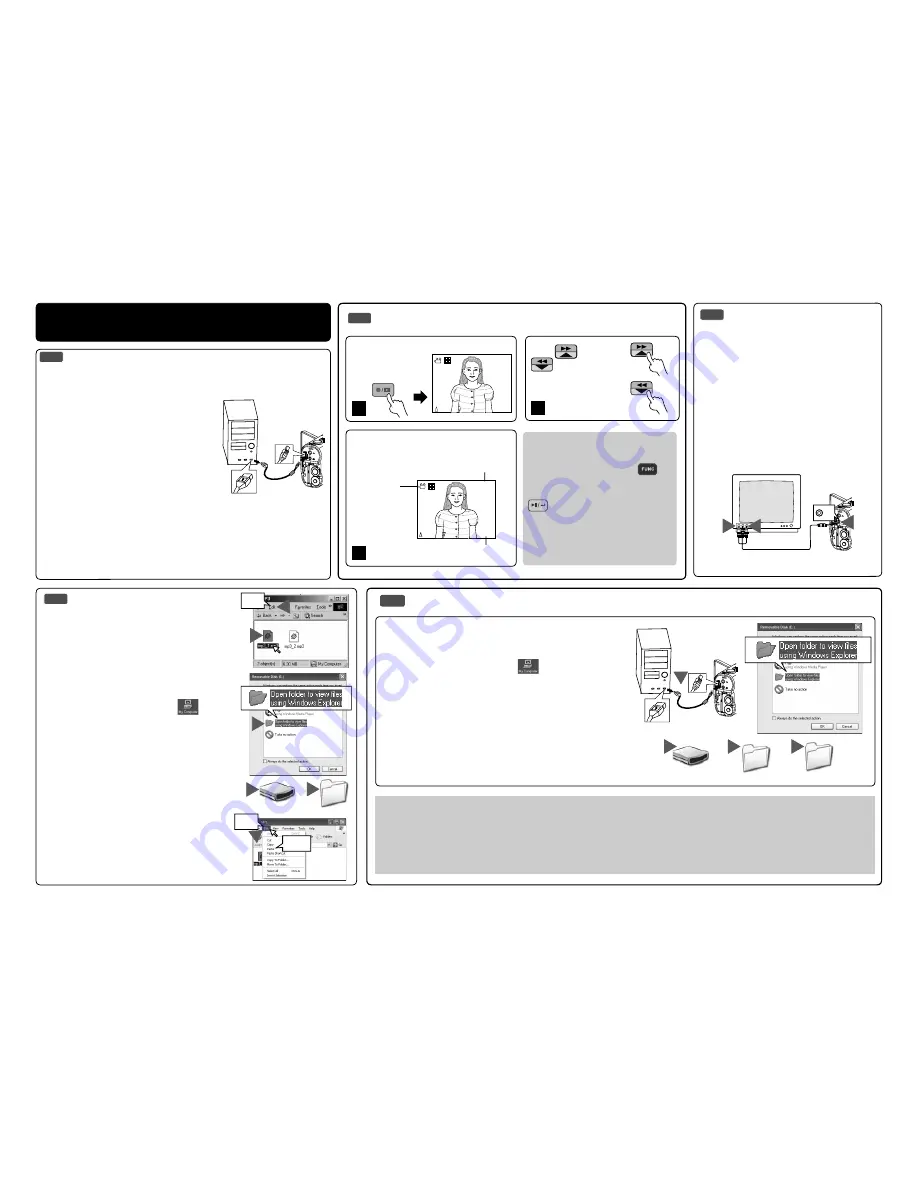
4
How to View, Playback, and
Transfer Files and MP3s
4-1
Connecting to PC
Windows ME/2000/XP - No driver required.
1. Connect the DV to the PC (
See illustration)
2. Power on the DV.
Windows 98 SE - Driver required.
1. Put the installation CD in your CD-Rom
drive*.
2. Follow the onscreen instructions for
installation.
3. Reboot the PC.
4. Power on the DV.
5. Connect the DV to the PC (
See
illustration).
*If installation does not start automatically:
1. Right-click the
Start
button, and then choose
Explore
.
2. Right-click the letter for your CD-ROM drive (often
D
:), and then
choose
Explore
.
SET
4-3
Connecting to External
Device Using AV Cable.
This DV can connect to external devices
such as TV, VCR or DVD recorder using
included AV cable. To connect the DV to
other devices follow these steps:
1. Connect the AV cable to the DV.
2. Connect the Video (Yellow) connector to
the Video Input (Yellow) jack of the device.
3. Connect the Audio (Red and White)
connectors to the R and L Audio Input
(Red and White) jacks of the device.
SET
1
2
3
4-5
Transferring Files
For Single Files
1. Click a
fi
le to highlight it.
2. Hold down the
left mouse button
.
3. Drag the
fi
le to a folder of your
choice.
4. Release the
left mouse button
.
Copy
fi
les from the DV to PC
1. Connect the USB cable between the DV and the computer.
2.
Windows 98SE/ME/2000:
Double click “
My Computer
” (
) icon on the Windows
Desktop.
Windows XP:
Select
“
Open folder to view
fi
les using Windows
Explorer
” and click
OK
.
3. Double click on
Removable Disk
icon to open.
4. Double click on “
DCIM
” Folder to open.*
5. Click on “
100MEDIA
” to open.
Follow the Drag and Drop method to copy the
fi
les to your
computer.
For Multiple or All Files
1. Click and hold down the
left mouse
button
to highlight the desired
fi
les
and drag to the folder of your choice.
Release the
left mouse button
.
2. To move all images at once, click
Edit
, select all.
To Reuse Your Memory
After you copy the
fi
les to your
computer you can now delete the
selected
fi
le or
fi
les from the DV so
you can clear and reuse the internal
memory or memory card.
4-4
Transferring MP3
1
2
5
Removable Disk (E:)
MP3
6
7
Copy MP3
fi
les from your PC to the DV.
1. Locate the desired MP3
fi
les on your
computer that you wish to transfer.
2. Select the desired
fi
les and then click on
Edit
and select
Copy
.
3. Connect the USB cable between the DV and
the computer. (
Refer to 4-1 illustration)
4.
Windows 98SE/ME/2000:
Double
click
My Computer
(
) icon on
the Windows Desktop.
Windows XP:
Select
“
Open folder to view
fi
les using
Windows Explorer
” and click
OK
.
5. Double click on “
Removable Disk
” icon to
open.
6. Double click on “
MP3
” Folder to open.*
7. Click on
Edit
then select
Paste
.
*If there is no MP3 Folder, turn on the DV
and press the
Function Mode
button
until you get to the MP3 Mode. This will
automatically create the MP3 Folder for
you. Now you may transfer your MP3
fi
les
to this folder by starting back at
step 6
above.
4-2
Basic Playback
Note
To playback MP3
fi
les you must
fi
rst
press the
Function Mode
(
)
button until you are in the MP3 mode,
then press the
Play/Pause
(
) button to playback.
Before you can playback MP3
fi
les,
you have to copy MP3
fi
les from your
computer to the DV. (Refer to
“4-4
Transferring MP3”)
Press the
REC/
PLAYBACK
button to switch
to Playback Mode.
04:26
04:26
04:26
BACK
BACK
05/10
05/10
NEXT
NEXT
1
The information of the
selected
fi
le will show
on the LCD display.
The Mode of the
selected
fi
le to
playback.
The selected
fi
le
number / The total
fi
les number
The time of the
selected
fi
le
04:26
04:26
04:26
BACK
BACK
05/10
05/10
NEXT
NEXT
2
SET
1
Removable Disk (E:)
DCIM
100MEDIA
3
4
5
Edit
Edit
Paste
AV
4
Press
NEXT
or
BACK
to scroll
through your pictures,
videos and sound
fi
les.
3