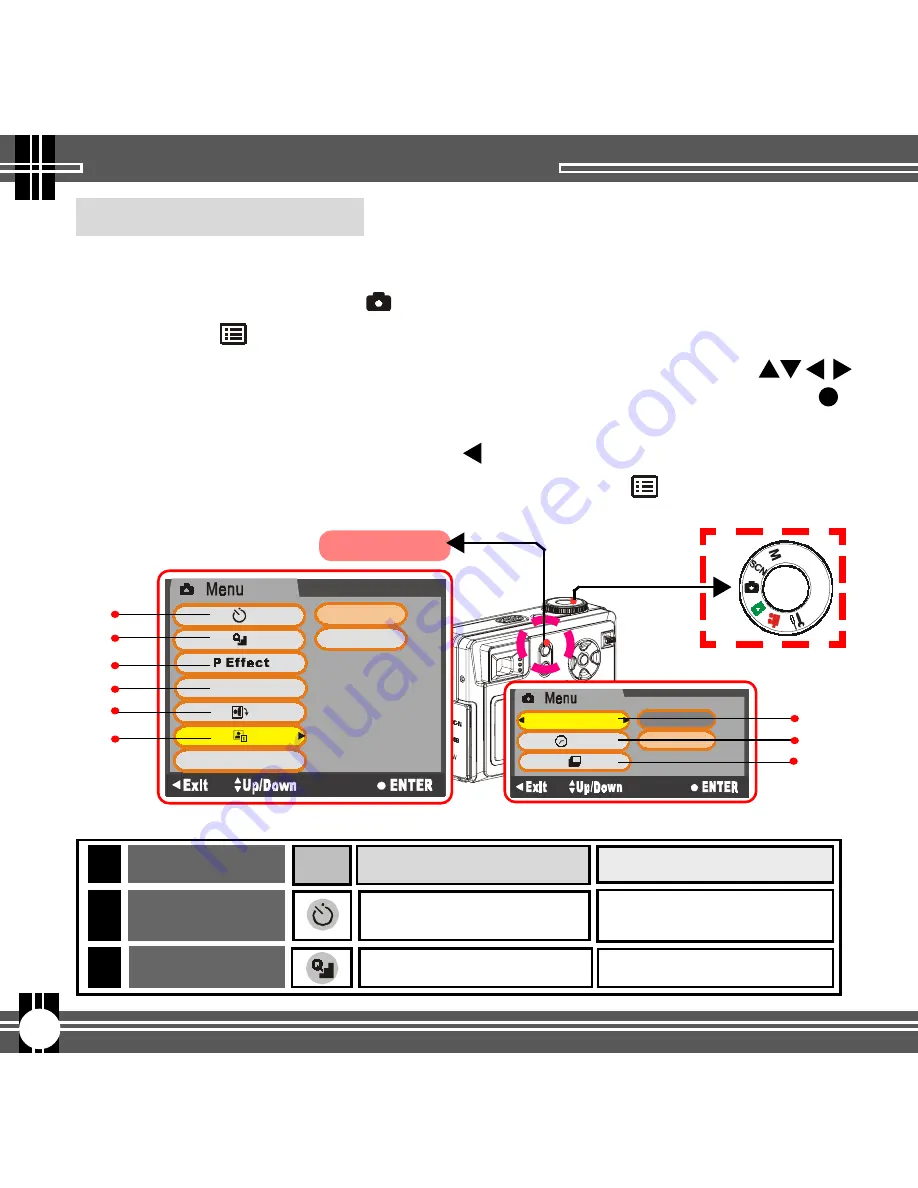
8
It allows you to set the basic shooting functions.
1.
Turn the
Mode Dial
to
(DSC)
Mode.
2.
Press the
(Menu)
button to enter the DSC Menu screen as below.
3.
To select the menu item or its advanced setting, press the
button or turn the
Jog Dial
. To confirm your setting, press the
(OK)
button.
4.
To cancel the setting, press the
button.
5.
To exit the DSC Menu setting screen, press the
(MENU)
button.
DSC Menu
Taking Still Pictures
DSC Menu settings
OFF / ON (
10 seconds
)
Fine / High / Standard
Items
Settings
Self-timer
Image Quality
1.
2.
To select image quality
Functions
To shoot the photograph
of yourself
Icon
YES
NO
ISO
Int. Shut.
Int. Shut.
YES
NO
A-B
1.
2.
3.
4.
5.
6.
7.
7.1.
7.2.

























