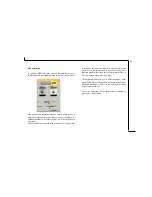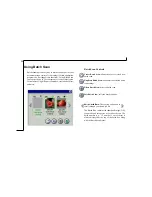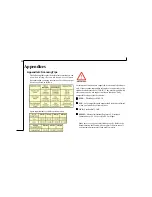11
Scan Settings
The Main Tab
The Main tab allows you to control the scanning
parameters, such as scan mode, scan source, resolution,
etc. These parameters determine how the original image
or document will be scanned.
Scan Mode
The Scan Mode determines how the scanner reads the original image
or document. When choosing a scan mode, it is recommended to
consider what purpose the resulting scanned image will be used for.
•LineArt
Use this mode to scan text documents for use
in OCR (Optical Character Recognition) or
when you wish to scan black-and-white
drawings.
•
Gray
Select Gray to capture images in shades of gray.
•
Color
Select Color to capture images in color.