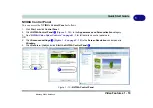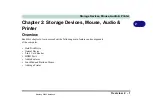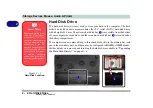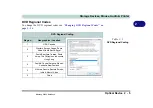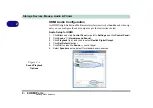Storage Devices, Mouse, Audio & Printer
Audio Features 2 - 13
2
Setup for 5.1 or 7.1 Surround Sound
To setup your system for 5.1 or 7.1 surround sound you will need to connect the au-
dio cables to the Headphone-Out, Line-In, Microphone-In jack and S/PDIF-Out
jacks (
note: the S/PDIF jack is used for 7.1 surround sound only
) .
1.
Click
Start
, and click
Control Panel
(or point to
Settings
and click
Control Panel
)
and make sure you are in
Classic View
.
2.
Click
Realtek HD Audio Manager
(or right-click the taskbar icon
and select
Sound Manager
).
3.
Click
Speakers
(tab) and click
Speaker Configuration
(tab).
4.
Select
5.1 or 7.1 Speaker
from the
Speaker Configuration
pull-down menu.
Fn + 5 Audio Toggle
The
Fn + 5
key combi-
nation allows you to tog-
gle the audio system
between stereo and sur-
round modes. The ste-
reo mode will allow for a
louder audio volume.
Note that if you have
stereo mode enabled,
and attempt to demo the
speaker configuration,
then the sound will only
be enabled through the
front and rear speakers.
Figure 2 - 8
Speaker
Configuration (7.1)
Auto Popup Dialog
You should enable the
auto popup dialog to au-
tomatically detect when a
device has been
plugged-in. If disabled,
double-click
connector
settings
and click the
box to enable the auto
popup detection of
plugged-n devices.
Connector Settings
Mustang W650 Notebook
Содержание W650
Страница 1: ...V10 1 30 Mustang W650 Notebook ...
Страница 2: ...Mustang W650 Notebook ...
Страница 18: ...XVI Preface Mustang W650 Notebook ...
Страница 66: ...Storage Devices Mouse Audio Printer 2 22 2 Mustang W650 Notebook ...
Страница 84: ...Power Management 3 18 3 Mustang W650 Notebook ...
Страница 168: ...Modules 7 38 PC Camera Module 7 Figure 7 27 Audio Setup for PC Camera Right click Mustang W650 Notebook ...
Страница 214: ...Interface Ports Jacks A 6 A Mustang W650 Notebook ...