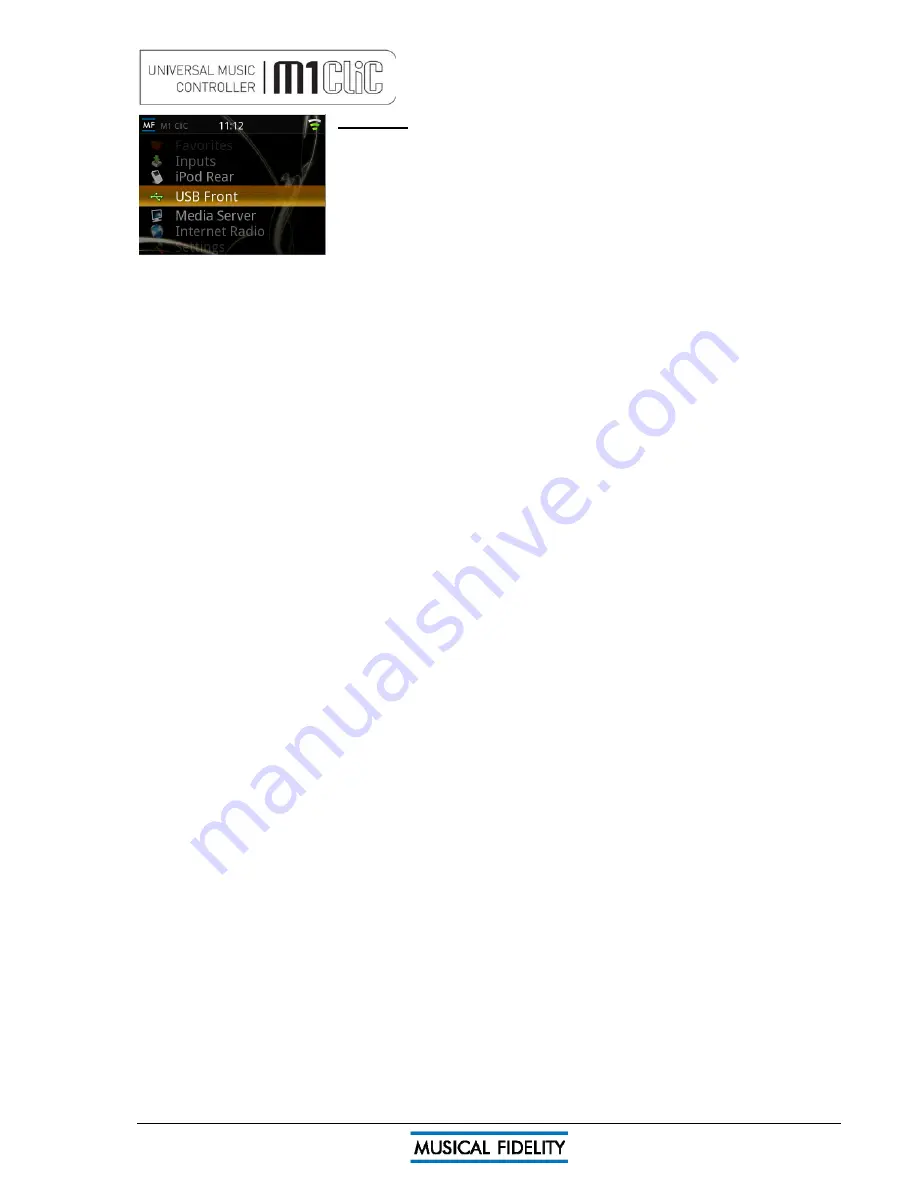
M1 CLiC issue 5
Page 16 of
24
USB Front
Plug in a USB stick drive or USB hard drive into the front socket marked USB
INPUT. Wait approx. 5-10 seconds for the device to be recognized.
Please note that the back and front USB are not interchangeable. The iPod or
iPhone will not be detected in the front USB, and standard USB drives will not be
detected in the rear iPod USB socket.
If a USB hard drive is connected, it may require its own power supply too.
In general, the port should be able to power most 2.5” (small, laptop size) hard
disk drives but will probably need the power supply originally supplied with hard drive to power 3.5” hard drives
(desktop size). USB RAID boxes are not supported on the USB socket.
From the Main Menu select USB Front. The directories on the USB pen are listed
Other USB storage devices
Some mobile devices and modern phones can also be read as if they were USB storage.
The device or phone will need to be setup for “Mass Storage” or “Hard Disk” mode or similar (see device
documentation). It can then be plugged into the USB INPUT socket on the front, using original USB cable
supplied with the mobile device. It should then be recognized by the USB host controller in the M1 CLiC.
Navigation is then the same as with any other USB Drive. See also note below about USB drive formatting.
A note about storing music on computer and USB drive.
. For best usability with USB storage, it is recommended that the music is organized on the USB pen/drive in an
orderly manner. For example:
<USB driver letter>\<Artist name>\<Album name>\<song title>.type
or if the USB drive letter is e: on the computer:
e:\Antony Michaelson\Mozart K622 Clarinet Concerto\Allegro.mp3
or similar. This is the way most libraries are kept in computer internal hard drives by default, so should be easy
to maintain.
USB drive formatting
The M1 CLiC will recognize FAT16 or FAT32 formatted USB pen/disk drives. No other formats are supported.
If required, any information on the drive should be backed up to a host computer, and the drive reformatted to
suit (FAT32 recommended as it handles larger storage more effectively). Then the files may be replaced onto
the drive and should then be readily recognized.
Please note the M1 CLiC will only recognize the FIRST partition on drives or devices that are formatted or
appear as multiple partitions/memories.
USB front























