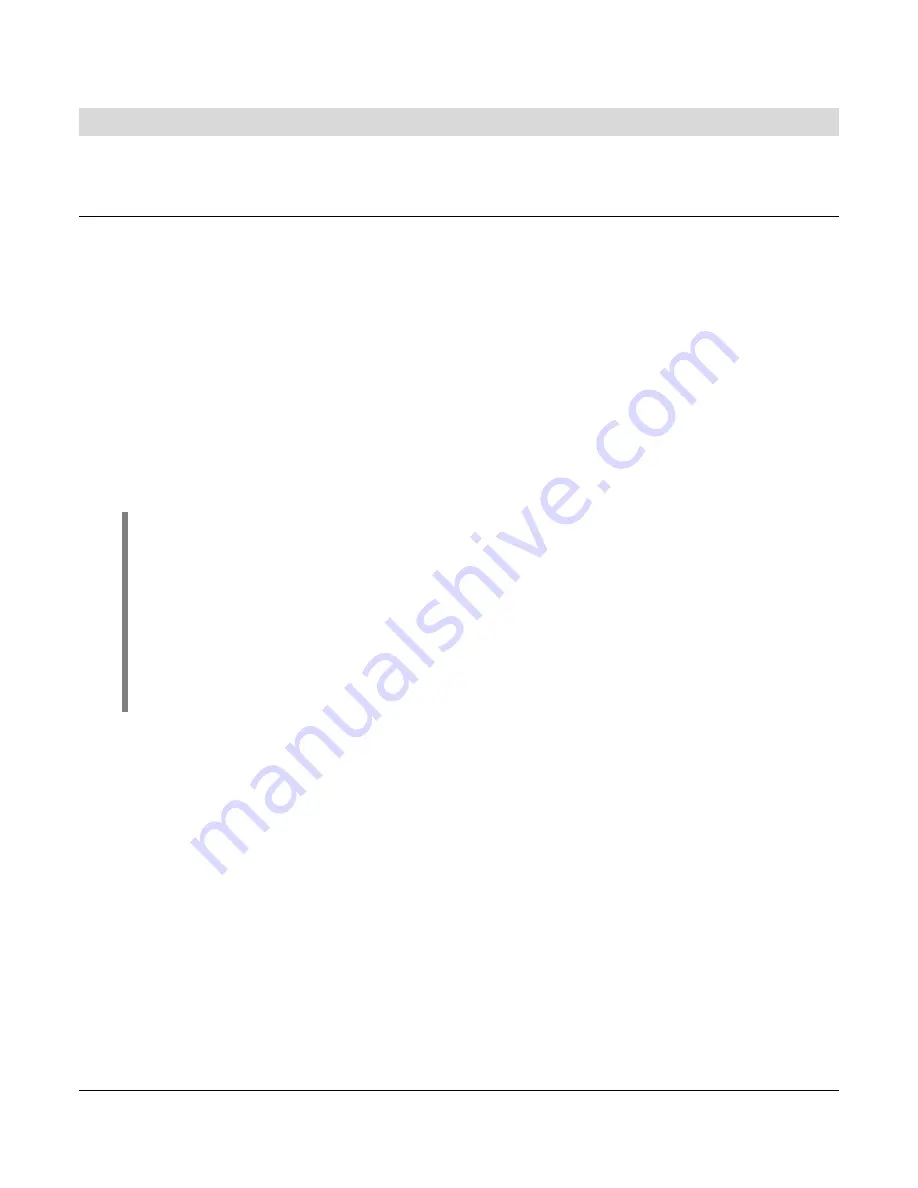
Section 78
00-02-0599
07-19-07 -
2 -
Hardware Installation
The following instructions will guide you through installing the PowerView display.
Dash-Mounted Installation
Tools needed.
•
Drill with 9/64” size bit
•
Jig Saw
•
Wrench or socket for #6 Keps locking nuts (provided) to studs
Preparing the Dash
Determine the location of the PowerView in the dash. Use the Installation Template (included
in the box) as a guideline to cut a hole in the dash to the specified dimensions. Drill holes
where indicated on the template for the mounting screws.
NOTE
: Use the plastic template included in the box whenever possible.
If you must use the paper template from the manual and you downloaded this
document from the FW Murphy website, be aware that the pdf file may not
automatically print to scale. When submitting the file for print, you will need to
select “None” for Page Scaling. Check the accuracy of the printed template by
verifying the measurements labeled on the template are correct.
If this manual was supplied with your product, the template will be correct.
Mounting the Unit
1. Attach the eight threaded studs to the back of the PowerView case.
2. Place the back side of the display through the opening in the dash.
3. Use the studs to line up the unit with the drilled holes.
4. Push the unit through the opening and studs through the drilled holes until the back of
the case is flush.
5. Use the #6 Keps locking nuts provided to tighten unit to the dash. Use the appropriate
wrench or socket to tighten. Torque lock nuts to 8-10 inch pounds.
PHASE
OUT
/ DISCONTINUED
Check
Availability


















