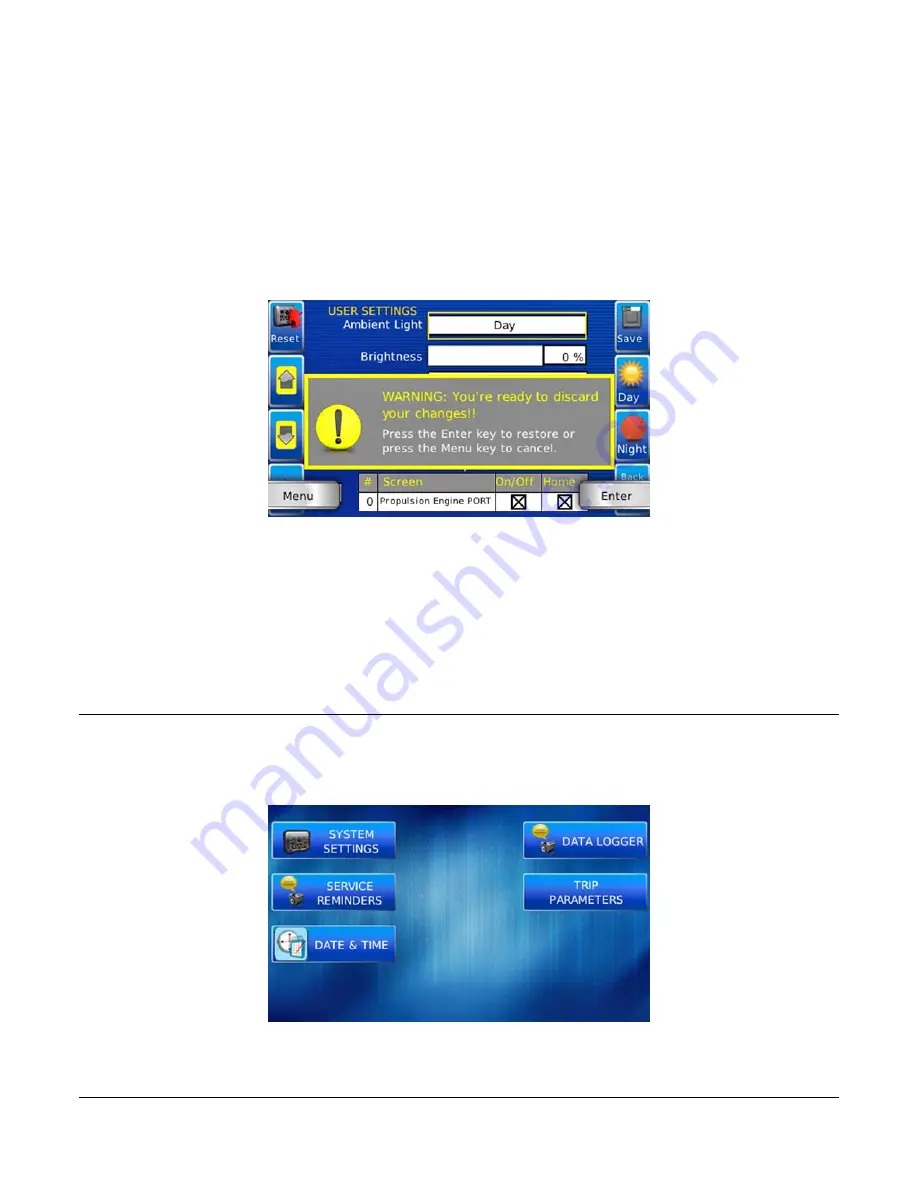
Restore Defaults
Restore Defaults
sets the display to the original factory settings. During troubleshooting, this
can be used as a last resort to completely reset the display to a known state.
To restore the default user settings, press
Restore Defaults
. The following confirmation
screen is displayed.
Backlight Toggle
This sets the Backlight to 0, and pressing any button will turn the backlight back on.
Utilities
Utilities screen allows you to reset external gauges and configure communication settings. It is
typically only accessed when the unit is first installed in order to configure the unit. The
following sub-menu is displayed when Utilities is selected.
Section 78
00-02-0870
2015-04-16
-
18 -





















