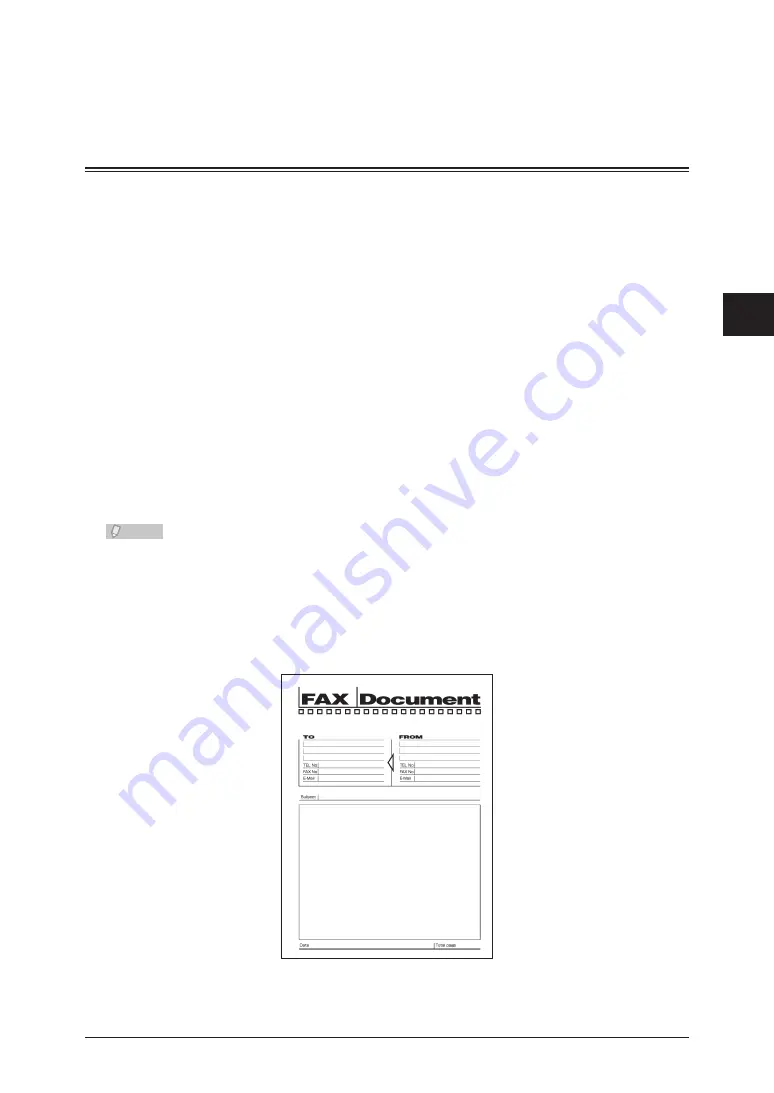
1
2
3
4
Advanced F
ax Functions
Various Fax Functions 4-13
Specify the destination, and press <Start>.
6
For details on specifying the destination, refer to “
”.
Transmitting a Cover Page with Documents (Cover page)
A cover page containing a simple message can be automatically attached to the
documents. You can either enter a subject and message or use a template registered in
advance to insert the cover page document. For details on registering templates, refer to
“
Registering / Editing Templates
”.
Data regarding the destination and the sender is automatically entered on the cover
page, but the information that is entered differs according to the method for specifying
the destination and the login status.
Destination
field:
If you specify the destination using the numeric keys, only the fax number is entered
in the destination field. If you specify an address book destination, the information
registered in the address book, such as the company name, department, name, fax
number, and e-mail address, is entered in the destination field.
TTI field:
If you have performed a user login, the information registered for the user, such as
the user name and telephone number, is entered in the TTI field. If you have not
performed a user login, the TTI name and TTI number registered in the intial setup
are entered in the TTI field. For details on performing a user login, refer to Chapter
1, “Logging In / Logging Out” in the Administrator’s Guide. For details on the basic
settings, refer to “
”.
Note
A cover page cannot be attached when performing manual transmission.
•
You can create new formats for the cover page. A “format” is a cover page template
•
that contains layout data. Formats enable you to automatically insert the
destination name and sender name, and enter the subject and mail text. For details
on creating new formats, refer to Chapter 4, “Creating Cover Pages (Cover Page
Editor)” in the OfficeBridge Guide.
The following format is set by default.
•
Содержание MFX-2590
Страница 9: ...viii How to Read This Manual ...
Страница 35: ...1 26 Scanning on the Basic View ...
Страница 100: ...1 2 3 Basic Fax Functions Initial Setup User Install 3 15 Press Caller ID 44 Select ON or OFF and press Enter 55 ...
Страница 147: ...3 62 Internet Fax Transmission Internet Fax ...
Страница 253: ...6 8 Managing the Communication History Press Fax Settings 33 Press Other Settings 44 Press Auto Print Journal 55 ...
Страница 261: ...6 16 Managing the Communication History ...
Страница 317: ...7 56 Registering Other Settings ...
















































