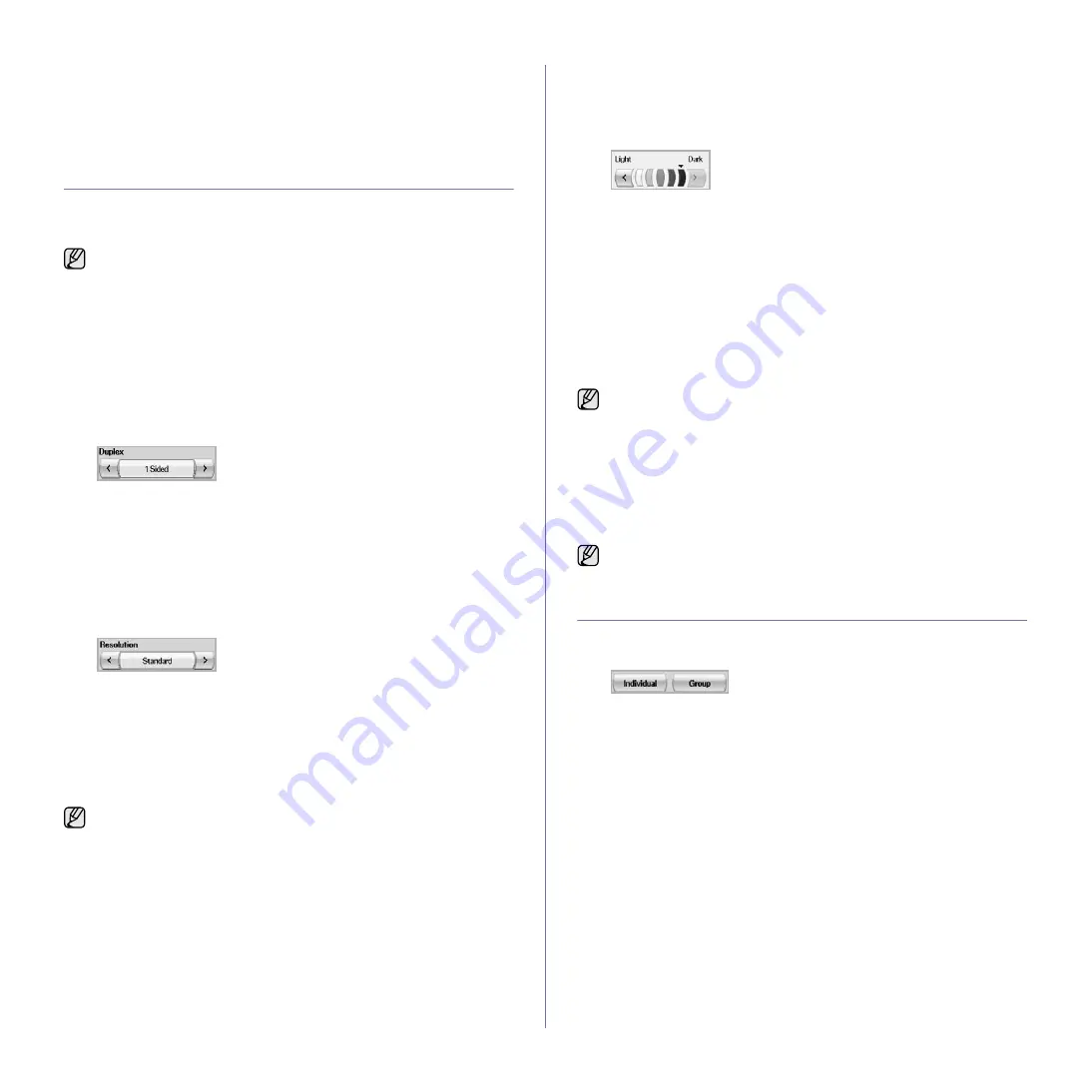
Faxing (Optional)
_ 61
Receiving faxes in memory
Since your machine is a multi-tasking device, it can receive faxes while you
are making copies or printing. If you receive a fax while you are copying or
printing, your machine stores incoming faxes in its memory. Then, as soon
as you finish copying or printing, the machine automatically prints the fax.
ADJUSTING THE DOCUMENT SETTINGS
Before sending a fax, you can adjust the document settings, such as
resolution, darkness, color, duplex and so forth. Refer to explanation of this
section.
Duplex
This function is especially intended for two-sided originals. You can select
whether the machine sends the fax on one side or both sides of the paper.
Load the originals onto the DADF to use this function.
Press
Fax
> the
Basic
tab >
Duplex
. Use left/right arrows to toggle the
value.
•
1 Sided
: Is for the originals that are printed on one side only.
•
2 Sided
: Is for the originals that are printed on both sides.
Resolution
Changing the resolution setting affects the appearance of the received
document.
Press
Fax
> the
Basic
tab >
Resolution
. Use left/right arrows to toggle the
values.
•
Standard
: Usually recommended for originals with text. This option
will reduce the transmission time.
•
Fine
: Recommended for the originals containing with small
characters, thin lines, or text that was printed using a dot-matrix
printer.
•
Super Fine
: Recommended for originals containing with extremely
fine detail, this option is enabled only if the receiving machine also
supports a
Super Fine
resolution.
Original Type
You can set the original document type to enhance the quality of a
document being scanned.
Press
Fax
> the
Image
tab >
Original Type
. Select the appropriate option
on the screen and press
OK
.
•
Text
: For originals with text or line art.
•
Text/Photo
: For originals with both text and photographs together.
•
Photo
: For originals that are continuous tone photographs.
Darkness
You can select the degree of darkness of the original document.
Press
Fax
> the
Image
tab >
Darkness
. Press the right arrow to enhance
the darkness degree and press
OK
.
Erase Background
You can lighten, reduce or delete the dark backgrounds from scanned
colored paper or newspaper originals.
Press
Fax
> the
Image
tab >
Erase Background
. Select the appropriate
option and press
OK
.
•
Off
: Disables this feature.
•
Auto
: Optimizes the background.
•
Enhance
: The higher the number is, the more vivid the background
is.
•
Erase
: The higher the number is, the lighter the background is.
Color Mode
You can transmit a fax in color using this feature. But this feature only
applies when you send a fax using
On Hook Dial
on the control panel.
Press
Fax
> the
Image
tab >
Color Mode
. Select option and
OK
.
•
Mono
: Transmits a fax in black and white.
•
Color
: Transmits a fax in color.
SETTING UP A FAX PHONEBOOK
Use this feature to store destination names, fax numbers and transmission
settings in your machine. There are two options,
Individual
and
Group
.
•
Individual
: Stores up to 200 fax numbers. And the fax numbers which
are stored in Individual work as
Speed Dial No.
.
•
Group
: Makes groups when you frequently send the same document to
several destinations. You can store up to 100 group dial numbers.
Entries stored here will be available for selection within the sending list
on the
Basic
tab of
Fax
. Dialing
Group
can be also setup comprising of
many Individual entries.
The fax numbers, which are stored in
Individual
, work as
Speed Dial No.
.
The document setting herein is for only current job. If you want to
change the default setting on document settings, refer to
Admin
Setting
>
General
tab >
Default Settings
For memory transmission,
Super Fine
mode is not available. The
resolution setting is automatically changed to
Fine
.
Erase Background
is disabled if the
Original Type
is set to
Photo
.
Color Mode
faxes are only supported when faxes are sent manually.
Содержание M F X - 5 5 5 5
Страница 12: ...11...
















































