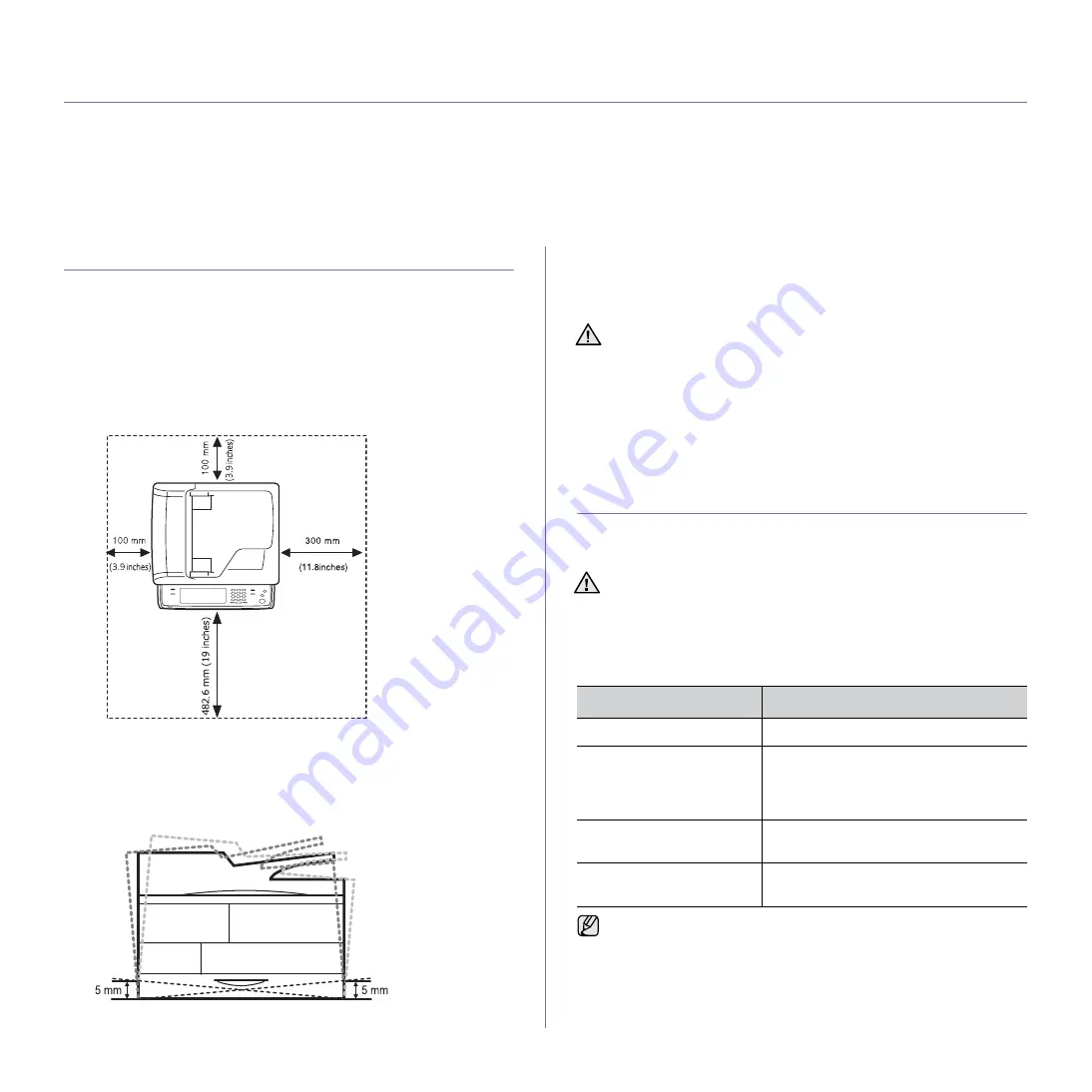
Getting Started
_ 25
getting started
This chapter gives you step-by-step instructions for setting up the machine.
This chapter includes:
•
•
•
•
•
•
SETTING UP THE HARDWARE
This section shows the steps to set up the hardware which is explained in
the Quick Install Guide. Make sure you read Quick Install Guide and
complete following steps.
1.
Select a stable location.
Select a level, stable place with adequate space for air circulation. Allow
extra space to open covers and trays.
The area should be well-ventilated and away from direct sunlight or
sources of heat, cold, and humidity. Do not set the machine close to the
edge of your desk or table.
Printing is suitable for altitudes under 1,000 m (3,281 ft). Refer to the
altitude setting to optimize your printing. See page 28 for more
information.
Place the machine on a flat, stable surface so that there is no incline
greater than 5 mm (0.02 inch). Otherwise, printing quality may be
affected.
2.
Unpack the machine and check all the enclosed items.
3.
Remove the tape holding the machine tightly.
4.
Install both the print cartridge and imaging unit.
5.
Load paper. (See "Loading paper" on page 36.)
6.
Make sure that all the cables are connected to the machine.
7.
Turn the machine on.
SETTING UP THE NETWORK
You need to set up the network protocols on the machine to use it as your
network printer. You can set up the basic network settings with the
machine's touch screen.
Supported operating systems
The following table shows the network environments supported by the
machine:
•
When you move the machine, do not tilt or turn it upside down.
Otherwise, the inside of the machine may be contaminated by
toner, which can cause damage to the machine or bad printing
quality.
•
If you are moving the machine or if machine is not in use for a long
time, turn on the power and wait until it goes in to the ready mode.
Then close the scan lid and turn the power off. And open the scan
lid and lock the scanner lock.
•
This equipment will be inoperable when mains power fails.
If you want to use the USB cable, connect the cable between a
computer and you machine. Then, refer to
Software section
.
ITEM
REQUIREMENTS
Network interface
Ethernet 10/100/1000 Base-TX
Network operating system
•
Novell NetWare 5.x, 6.x
•
Windows 2000/XP/2003/Vista/2008
•
Various Linux OS
•
Mac OS 10.3 ~ 10.5
Network protocols
•
TCP/IP
•
EtherTalk
Dynamic addressing
server
DHCP, BOOTP
If you are in a non-static IP address environment and need to set up a
DHCP network protocol, go to
http://developer.apple.com/networking/
bonjour/download/
, select the Bonjour program that is appropriate for
your computer operating system and install the program. This program
will allow you to set network parameters automatically. Follow the
instructions in the installation window. This program does not support
Linux.
Содержание M F X - 5 5 5 5
Страница 12: ...11...






























