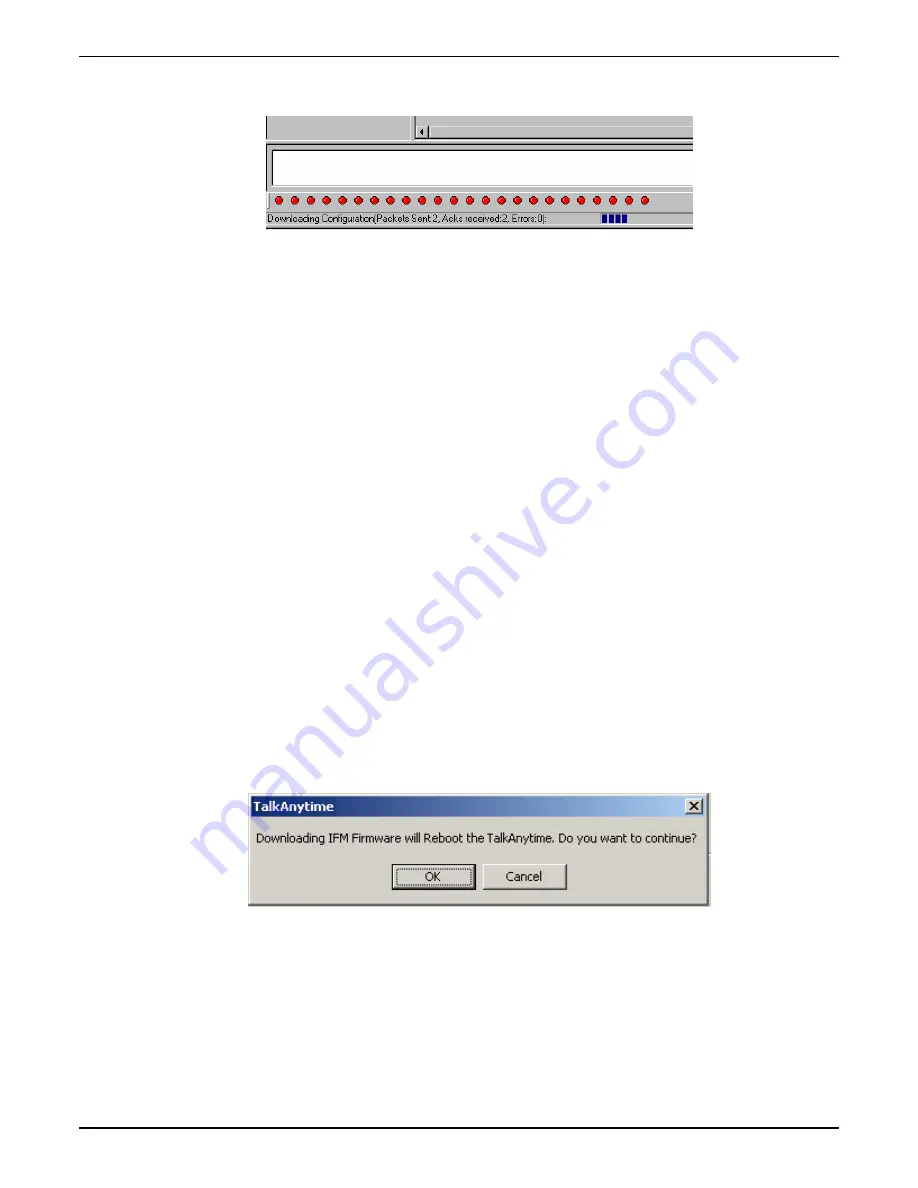
Chapter 7: Operation and Maintenance
6. Progress bars will appear at the bottom of the screen during the data transfer.
The TalkAnytime’s “Boot” LED will turn off at the end of the transfer.
7. The Download Factory Defaults procedure is complete.
Downloading IFM Firmware
The Interface Module (IFM) is the telephony interface for TalkAnytime units (TA410 & TA810). There is
one IFM for each channel of the TalkAnytime unit. For each channel, the IFM handles the analog signals to
and from the attached telephone, PBX or CO line. The IFM communicates with the main processor
indicating the status of the telephone line. For example, it might indicate that a phone is off hook (FXS) or
that an incoming ring is present (FXO). The IFM receives operating instructions from the voip’s main
processor. For example, the IFM might be instructed to ring the phone (FXS) or seize the line (FXO). The
IFM contains a codec (coder/decoder) to convert the incoming audio to a PCM stream (pulse code
modulation) which it sends to the DSP (digital signal processor). The IFM’s codec also converts outgoing
PCM to audio.
The firmware of the IFMs will change from time to time and you may need to upgrade the firmware on
your TalkAnytime unit. To do so, follow these instructions.
1. In the System Information screen of the TalkAnytime Configuration software, check the version number
of the IFM firmware already installed on the TalkAnytime unit. Write down the version number.
2. Exit the Configuration software program. The TalkAnytime Configuration program must be off when
invoking the Download IFM Firmware command. If it is on, the command will not work.
3.To invoke the Download IFM Firmware command, go to Start | Programs | MVP____ x.xx | Download
IFM Firmware
.
4. A warning window will appear: “Downloading IFM Firmware will reboot the TalkAnytime. Do you
want to continue?” Click OK.
4. The “Boot” LED on the front panel of the TalkAnytime will come on.
Multi-Tech Systems, Inc.
TalkAnyTime User Guide
156
Содержание TalkAnytime TA410
Страница 1: ...TalkAnytime Click to Talk Media Server R User Guide for Voice IP Gateways Analog Models TA410 TA810 ...
Страница 6: ...Chapter 1 Overview Multi Tech Systems Inc TalkAnyTime User Guide 6 ...
Страница 15: ...Multi Tech Systems Inc TalkAnyTime User Guide 15 Chapter 2 Quick Start Instructions ...
Страница 43: ...Chapter 3 Mechanical Installation and Cabling Multi Tech Systems Inc TalkAnytime User Guide 43 ...
Страница 51: ...Chapter 4 Software Installation Multi Tech Systems Inc TalkAnyTime User Guide 51 ...
Страница 58: ...Chapter 5 Technical Configuration Multi Tech Systems Inc TalkAnyTime User Guide 58 ...
Страница 100: ...Chapter 5 Technical Configuration Multi Tech Systems Inc TalkAnyTime User Guide 100 ...
Страница 107: ...Chapter 6 Phonebook and URL Configuration Multi Tech Systems Inc TalkAnyTime User Guide 107 ...
Страница 129: ...Chapter 7 Operation and Maintenance Multi Tech Systems Inc TalkAnyTime User Guide 129 ...
Страница 184: ...Chapter 8 Warranty Service and Tech Support Multi Tech Systems Inc TalkAnyTime User Guide 184 ...
Страница 187: ...Chapter 9 Regulatory Information Multi Tech Systems Inc TalkAnyTime User Guide 187 ...
Страница 193: ...Appendix A Cable Pinouts Multi Tech Systems Inc TalkAnyTime User Guide 193 ...
Страница 196: ...Appendix B TCP UDP Port Assignments Multi Tech Systems Inc TalkAnyTime User Guide 196 ...
Страница 198: ...Index Multi Tech Systems Inc TalkAnyTime User Guide 198 ...
Страница 209: ...S000388B ...






























