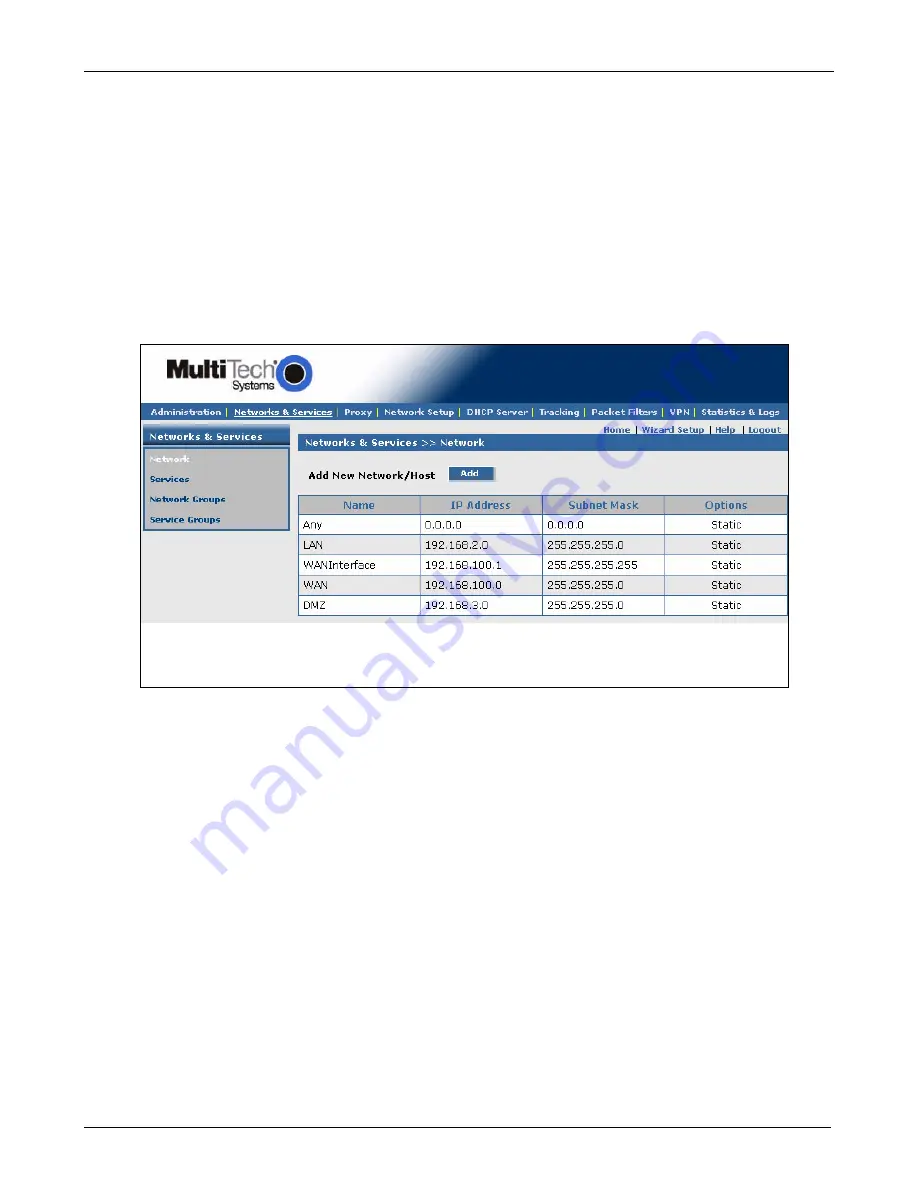
Chapter 4 – Configuration Examples
18
Multi-Tech Systems, Inc. RF760/660/600VPN Quick Start Guide
(82013762L)
Setup Networks & Services
Site A Configuration on the RouteFinder VPN in the Home Office
To configure your RouteFinder VPN in the home office in preparation for connection to a remote branch office, click the
Networks & Services
button on the Menu bar, and then select
Network
. Set the following:
1.
Add a network for the remote LAN port (private LAN on eth0 at the branch office). Enter the following:
•
Name = RemoteLAN
•
IP address = 192.168.10.0
•
Subnet mask = 255.255.255.0
2.
Add a network for the remote WAN port (public WAN on eth1 at the branch office). Enter the following:
•
Name = RemoteWAN_IP
•
IP address = 204.26.122.3
•
Subnet mask = 255.255.255.255
Example 1 will add two network entries into the table on this screen as follows:
Name IP
Address
Subnet
Mask
Options
RemoteLAN
192.168.10.0
255.255.255.0
Edit | Delete
RemoteWAN_IP
204.26.122.3
255.255.255.255
Edit | Delete
Notes:
•
Default Entries
The first four entries on this screen are default entries and cannot be changed.
•
Network Data Displays on Other Screens
Networks added using the
Add Network/Host
on this screen will display in the
Remote Gateway IP
and
Remote
LAN
dropdown boxes on the
VPN > IPSec > IKE
screen.
Содержание RouteFinder RF600VPN
Страница 1: ...RF760 660 600VPN Internet Security Appliance Quick Start Guide...
Страница 2: ......
Страница 28: ...82013762L...

























