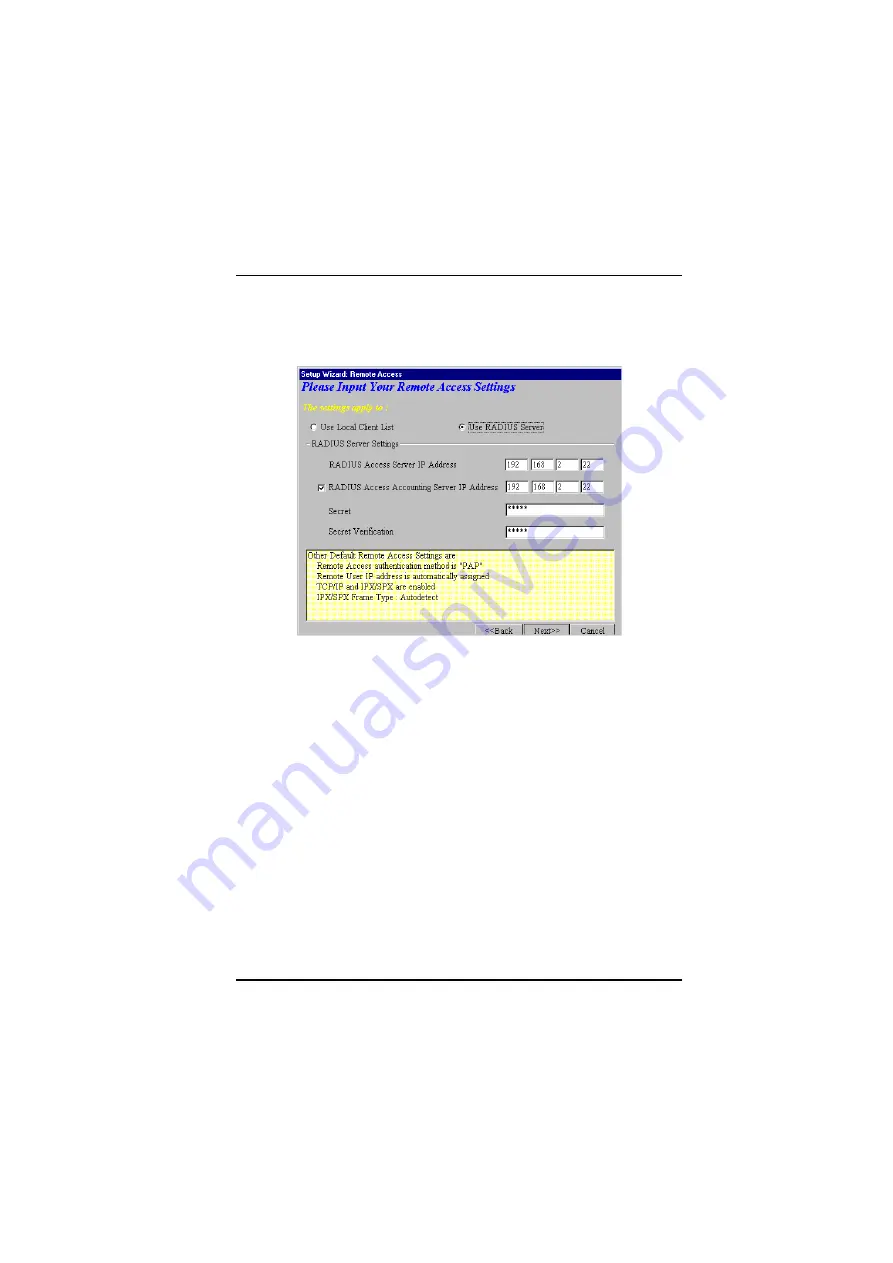
Software Installation
17
Use RADIUS Server
Select this option to authenticate your remote clients on a
RADIUS server. Enter the following RADIUS Server
Settings:
RADIUS Access Server IP Address
:
Enter the IP
address of the RADIUS Access Server.
RADIUS Accounting Server IP Address
:
Enter the IP
address of the RADIUS Accounting Server.
Secret
:
Enter your shared Secret RADIUS code or
password.
Secret Verification
:
To confirm your Secret code, re-
enter your code or password.
Note:
In most cases, the RADIUS Access Server and the
RADIUS Accounting Server are the same server, so the IP
address will be the same.
Click
Next
and continue with Step 9.
All manuals and user guides at all-guides.com
























