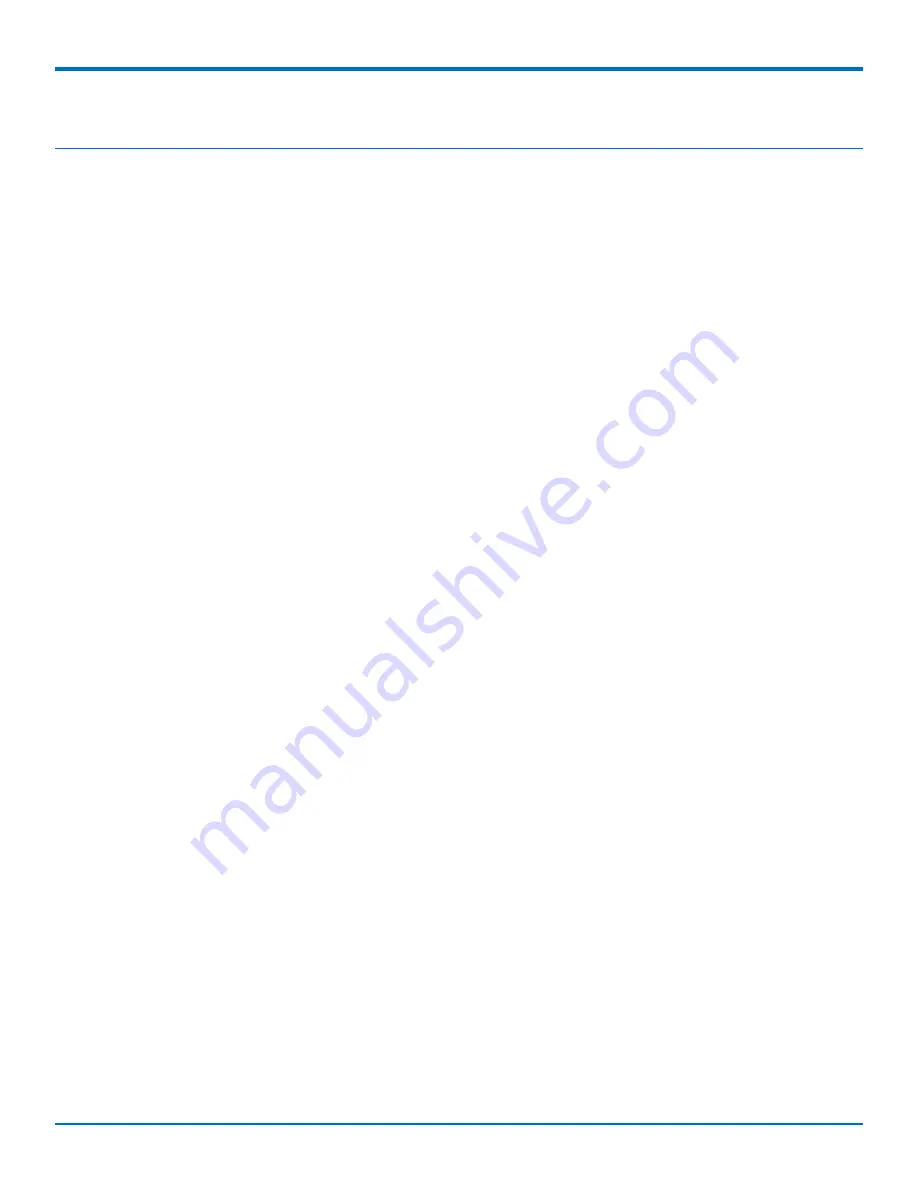
USING LINUX
QuickCarrier
®
USB-D MTD-MAT1 User Guide
21
Chapter 5 – Using Linux
Shell Commands
Related Documentation
For additional information, refer to the
USB Driver Installation Guide for Telit Cat M1 Devices, Version 1.0, P/N
S000676
for Linux installation instructions .
Testing TTY Ports
To test the TTY ports created by the driver, type in a shell (x is the TTY port number assigned to the modem AT
command interface):
cat /dev/ttyUSBx &
# echo –en "ATE0\r" > /dev/ttyUSBx
# echo –en "AT\r" > /dev/ttyUSBx
Note:
Sending ATE0 is required, to avoid issues in the terminal output. It prevents the sending/receiving
spurious characters to/from the modem when used with the Linux commands “echo” and “cat”.
Creating a PPP Connection
Most recent Linux distributions have GUI tools for creating PPP connections; the following instructions are for
creating a PPP connection through command line interface.
PPP support must be compiled into the kernel; pppd and chat programs are also required.
Step 1. Use a text editor to create a peer file containing the lines in the example below. Save the file as
/etc/ppp/peers/MAT1-peer.
Example peer file:
/dev/ttyUSB2
connect "/usr/sbin/chat -v -f /etc/chatscripts/MAT1-chat"
noipdefault
usepeerdns
defaultroute
noauth
Step 2. Use a text editor to create a chat script containing the lines in the example below. In this example [APN]
should be replaced with the APN assigned by your cellular provider. Save the file as /etc/chatscripts/MAT1-chat.
Example chat script:
ABORT "ERROR"
ABORT "NO CARRIER"
ABORT "BUSY"
"" at+cgdcont=1,"IPV4V6","[APN]"
OK atd*99***1#
CONNECT ""






























