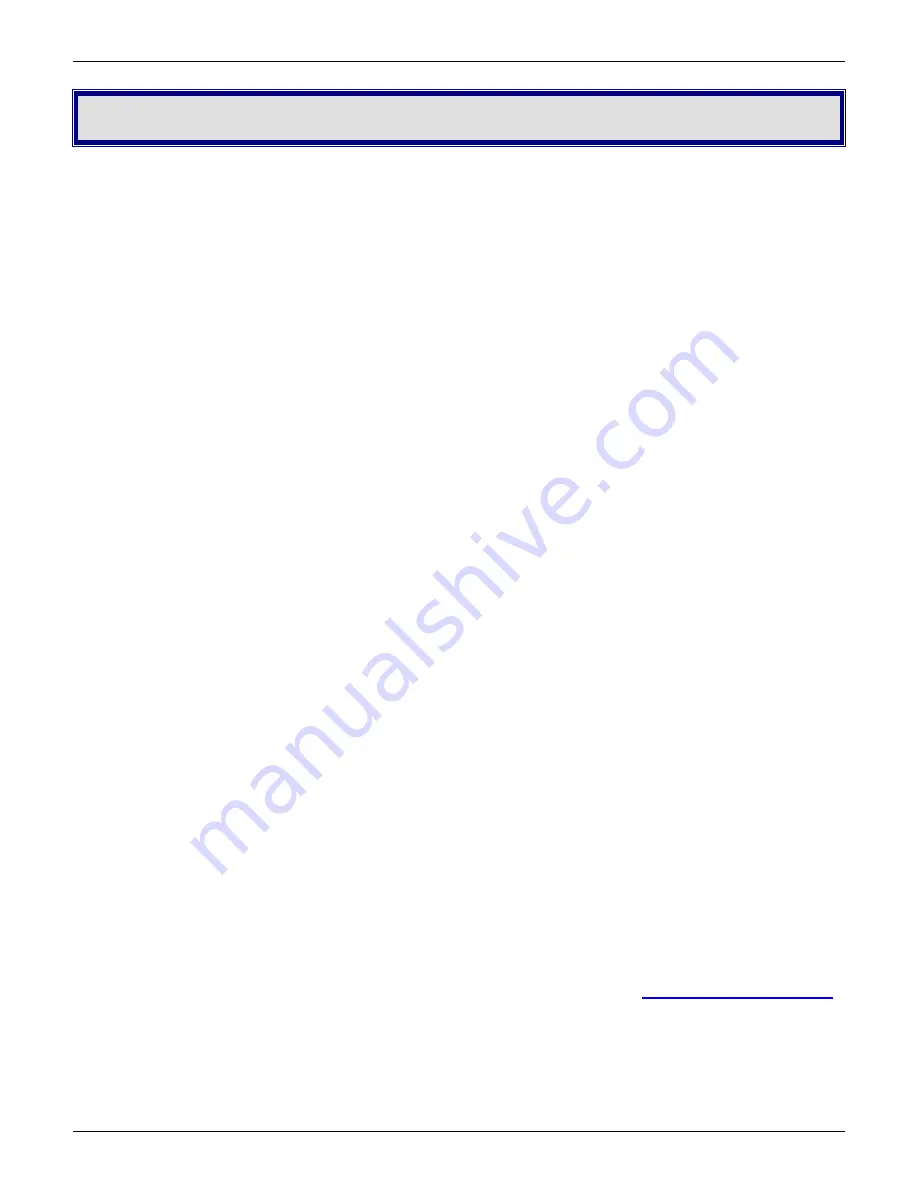
Chapter 4 - Troubleshooting
44
Multi-Tech Systems, Inc. MT9234ZPX User Guide
Chapter 4 – Troubleshooting
Your modem was thoroughly tested at the factory before it was shipped. If you are unable to make a successful
connection, or if you experience data loss or garbled characters during your connection, it is possible that the
modem is defective. However, it is more likely that the source of your problem lies elsewhere. The following
symptoms are typical of problems you might encounter:
●
The modem does not respond to commands.
●
The modem cannot connect when dialing.
●
The modem disconnects while online.
●
The modem cannot connect when answering.
●
File transfer is slower than it should be.
●
Data is being lost.
●
There are garbage characters on the monitor.
●
The modem doesn’t work with Caller ID.
●
Fax and data software can’t run at the same time.
●
The voice functions don’t work.
The
Modem
Does
Not
Respond
to
Commands
●
Make sure you are issuing the modem commands from data communications software, either manually in
terminal mode or automatically by configuring the software. (You cannot send commands to the modem
from the DOS prompt.)
●
Make sure you are in terminal mode in your data communications program, then type
E1
and press E
NTER
.
If you get an
OK
response from your modem, your connections are good and the problem likely is in the
connection setup in your communications software.
●
If you don’t get an
OK
, make sure you have properly configured the port in your communications program.
Most legacy (prior to Windows 95) communications programs connect to the COM port when the software
loads and remain connected until the program terminates. Some programs can disconnect without exiting
the program. If this is the case, try issuing the software’s connection command. If more than one
communications program is open, they may conflict with each other. Make sure all other communications
programs are closed, and then try to make the connection again.
●
Your communication software settings might not match the port the modem is connected to. Make sure the
COM port you chose during setup matches the COM port set in your communications software. See
Chapter 2 for more information.
Another expansion card, such as a sound or game card, might be using the same COM port, memory ad-
dress, or interrupt request (IRQ) as your modem. See Chapter 2 for information on verifying the
configuration for your operating system. Look for conflicts with other devices installed on your computer.
Resources are assigned at power-up by the computer’s BIOS. If the resources assigned to the MultiModem
conflict with the resources of another device, the resources of the second device have to be changed.
Select the port the conflicting device is on and change it to resolve the conflict. If you need to change
switches or jumpers on the conflicting device, refer to the device’s documentation.
●
If you have another MultiModem, install it and try to make a connection.
●
The modem might have a problem beyond the scope of this user guide. If you have another Multi-Tech
modem, try swapping modems. If the problem goes away, contact support at
https://support.multitech.com
for assistance.






























