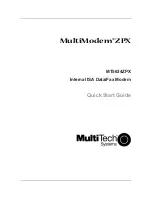MultiModem ZPX Quick Start Guide
8
•
If you change
IRQ
, click the up or down arrow for the
Value
field to select the
interrupt value that you recorded earlier. Click
OK.
12.
Click
Finish.
A restart Windows prompt appears. Click
Yes
to restart.
13.
After the system reboots, verify that your com port is available and your IRQ is
correct. Click
Start |Control Panel
and
double-click
System.
Then, click the
Hardware
tab.
14.
Click
Device Manager
. Click
Ports (COM & LPT)
to display the Communications Ports.
If either a yellow Exclamation point or Red Question mark appears, there is either a
conflict with another resource or that the device is disabled. If there are no yellow
exclamation points or red question marks, there are no conflicts.
Step 5 - Run Add Modem Wizard
1.
Download the driver zip file for modem model MT5634ZPX-V92 from
www.multitech.com/setup/product.go. Extract the zpxisa.inf file to your hard drive.
Note the location where you saved the zpxisa.inf file.
2.
Click on
Start I Control Panel
and double-click
Phone and Modem Options
.
3.
Click the
Modems
tab of the Phone and Modem Options window.
4.
Click
Add
.
5.
Check
Don’t detect my modem; I will select it from a list
and click
Next
.
6.
Click
Have Disk
.
7.
Browse to the location where you saved the zpxisa.inf file. Click on
zpxisa.inf
and click
Open
. Click
OK.
8.
In the Models field, select
MT5634ZPX-V92
and click
Next
.
9.
Click
Selected Ports
for the On which ports do you want to install it field and select
the COM port from the list shown. This is the COM port that you selected in
Determine System Resources. Click
Next.
10.
Windows will display the logo compatibility test screen, click
Continue Anyway
.
11.
Click
Finish
.
Step 6 - Query Modem
To verify that the system can access the modem:
1.
Select the
MT5634ZPX-V92
from the Modem tab of the Phone and Modem Options
window. Click
Properties.
The MT5634ZPX-V92 Properties window displays.
2.
Click the
Diagnostics
tab.