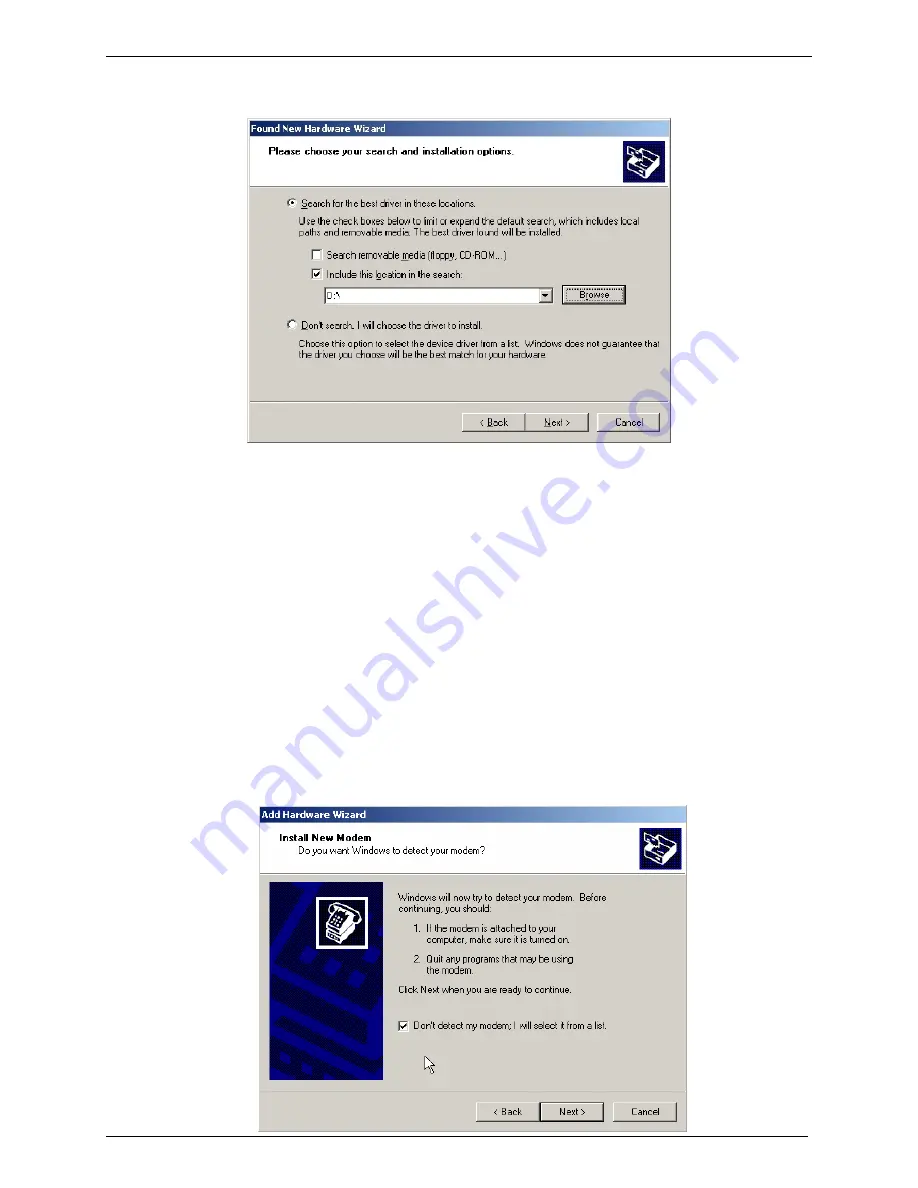
Chapter 2 - Installation
9. The Found New Hardware Wizard with
Please choose your search and installation options
screen is displayed.
Select
Include this location in the search:
option. Click the
Browse
button and browse to the
location of the CDROM drive, usually CD Drive (D:\). Click on the
Drivers
folder. Click
Next
.
10. The Hardware Installation with
The software you are installing for this hardware: Multi-Tech
Communications Port
screen is displayed.
Click the
Continue Anyway
button. In Windows 2000/2003, you would click
Yes
at this point.
11. The Completing the Found New Hardware Wizard with
MTS Communications Port
screen
appears.
Click
Finish
.
12. Windows may or may not prompt you to reboot your system at this time. If prompted too, please
reboot your system to ensure successful hardware installation.
Part B: Installing Your Wireless Modem
13. From the desktop, click
Start I Control Panel I Phone and Modem Icon,
for Windows
2000/2003,
Start I settings I Control Panel I Phone & Modem option
. Select the
Modems
Tab
and click on the
Add
button on the bottom of the window. The Install New Modem screen
appears.
12
Multi-Tech Systems, Inc. MultiModem User Guide



























