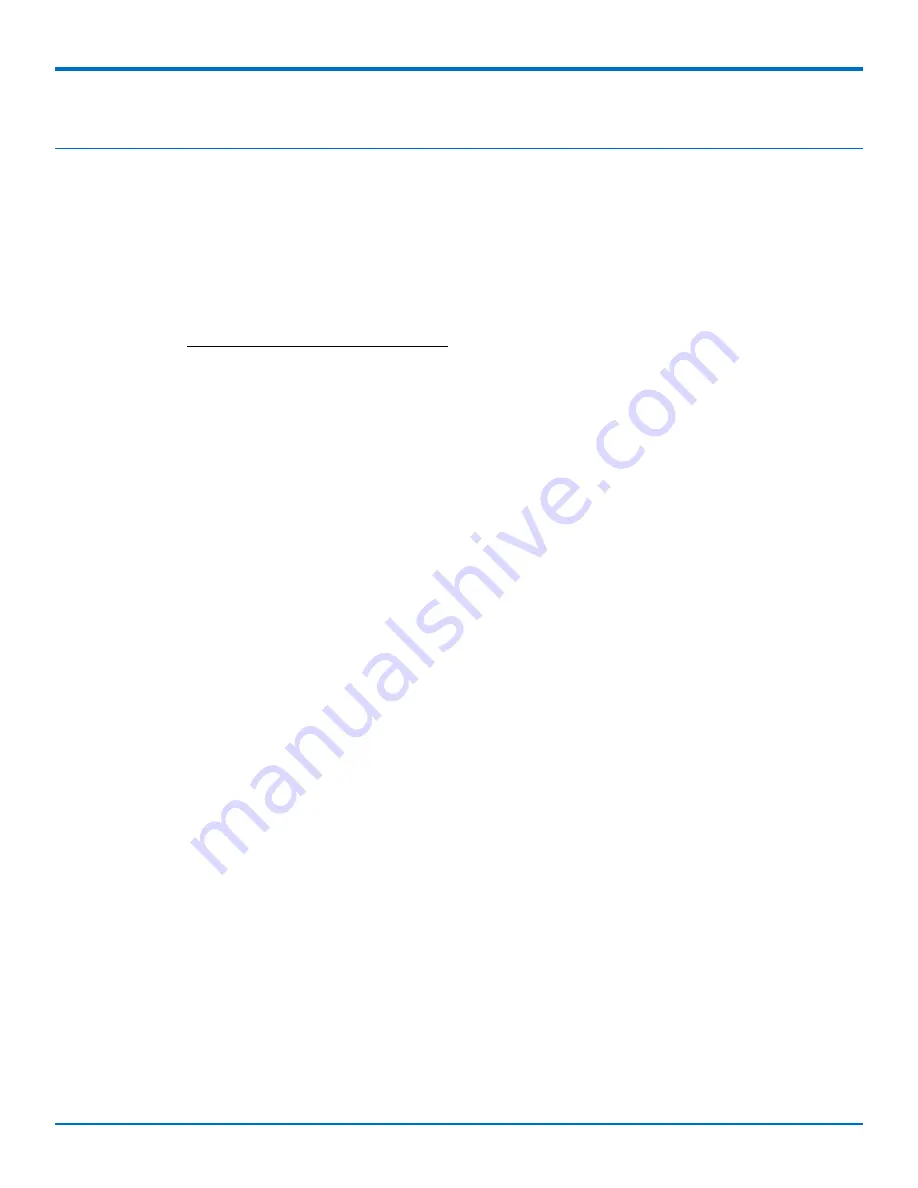
INSTALLING DRIVERS
Installing Drivers
Installing Windows Drivers
Downloading Windows Drivers
Note:
Drivers for all supported Windows operating systems are included in the same zip file.
To select the correct driver, you need to know if you have a 32-bit or 64-bit operating system. If you do not know,
check System information in the Windows Control Panel.
1.
Go to www.multitech.com/setup/product.go and select your model from the Product drop down list.
2.
Click
Drivers
and download the Windows driver.
3.
Open the zip file and extract the files for your operating system to a folder in your Program directory.
Installing Drivers for Windows 7, 8 or Server 2012
To install the drivers, the device must be connected to the computer and powered up:
1.
Open the
Windows Device Manager
.
2.
Under
Other Devices
, right-click on
Unknown Device
and select
Properties
.
3.
Click
Update Driver
and then click
Browse my computer for driver software
4.
Browse to the
MultiTech Driver
folder you extracted and click
OK
.
5.
Click
Next.
If a Windows Security window appears, click
Install.
6.
Right-click on
Other Devices
and select
Scan
for hardware changes.
This should install the remaining modems. If any of the Unknown Devices do not install automatically, repeat Steps
2 through 5 for each Unknown Device.
Installing Drivers for Windows Vista or Server 2008
To install the drivers, the device must be connected to the computer and powered up. The Found New Hardware
Wizard appears.
1.
Select
Locate and install driver software (recommended
.
2.
Select
Don't search online
.
3.
Select
Browse my computer for driver software (advanced)
.
4.
Browse to the
MultiTech Driver
folder you extracted and click
OK
.
5.
Click
Next
. If a Windows security window appears, click
Install
.
Windows automatically installs the remaining modems.
Installing Drivers for Windows XP or Server 2003
To install the drivers, the device must be connected to the computer and powered up. The Found New Hardware
Wizard appears.
1.
When prompted to connect to Windows update to search for software, select
No, not this time
and click
Next
.
2.
Select
Install from a list or specific location (Advanced)
and click
Next
.
3.
Browse to the
MultiTech Driver
folder you extracted and click
OK
.
MultiModem
®
USB MTMC8-USB/MTMC16-USB User Guide
15




























