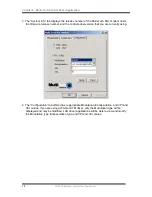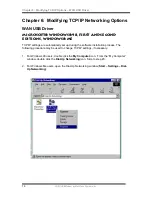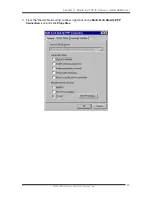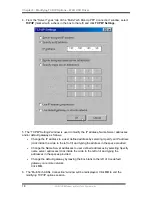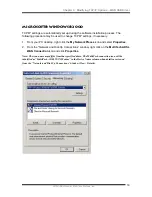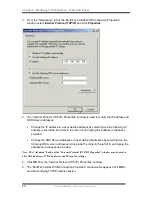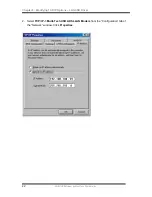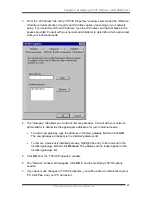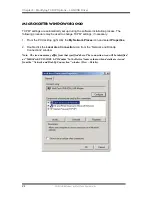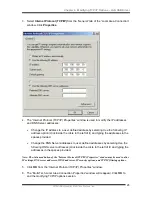Chapter 2: Multi-Tech ADSL USB Modem – Software Installation
ADSL/USB Modem by Multi-Tech Systems, Inc.
11
5. The “Start Copying Files” window will be displayed. You may review the current
settings and click
Customize
or
Back
to change the settings. Click
Next
to
accept the current settings; a message will be displayed indicating that files are
being copied.
6. For Windows 2000 applications, the “Digital Signature Not Found” window may
appear warning that the installation software is not a digitally signed version. A
digital signature is not necessary. Click
Yes
to allow the installation to continue.
7. Follow the on screen prompts to complete the software installation. When
finished, you will be prompted to plug in your modem. Continue with the Modem
Installation section.
Note: You may need the Windows CD ROM to complete the installation.
Modem Installation
Install the Multi-Tech MTD100U modem.
1. Insert the rectangular end of a USB cable into the USB port of your PC.
2. Insert the square end of the USB cable into the USB port of the Multi-Tech
MTD100U modem.
Note: The USB Modem will be detected and messages will be displayed as the modem software is
installed.
3. For Windows 2000 applications, the “Digital Signature Not Found” window may
appear warning that the installation software is not a digitally signed version. A
digital signature is not necessary; Multi-Tech has tested the software with
Windows 2000. Click
Yes
to allow the installation to continue. (Multi-Tech will be
releasing a digitally signed version of the driver in the near future.)
4. For Windows 2000 applications, the “Found New Hardware Wizard” window
indicates the modem has been installed and suggests you reboot the system to
have new settings take effect. Click
Finish
.
5. A message will be displayed confirming reboot of the system, click
Yes
.
Once the PC has rebooted, installation of the Multi-Tech MTD100U modem is complete.
Содержание MTD100U
Страница 1: ...MTD100U External ADSL USB Modem User Guide ...
Страница 4: ......