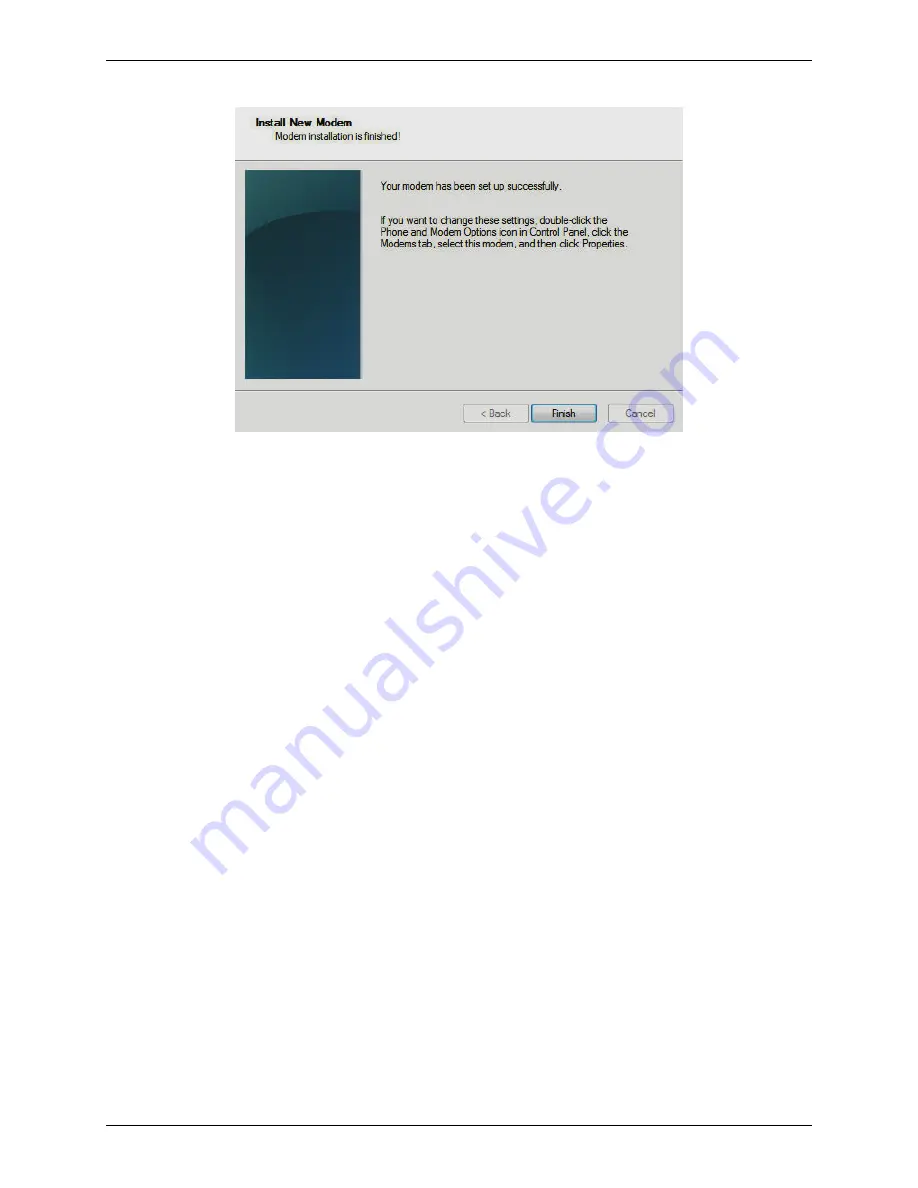
Chapter 2 – Activation and Installation
Multi-Tech Systems, Inc. MultiModem CDMA Wireless Modem User Guide
17
10.
To finish the install, click on
Finish
.
You have now successfully installed the MultiModem driver to your PC.
Verifying That Your Modem Has Been Installed Successfully
1.
After you have successfully installed the Multi-Tech modem driver as stated above, you should be brought
back to the
Phone and Modems Options
screen. Make sure that the modem is now listed under the columns
Modem
and
Attached To
(the correct com port).
2.
Highlight the modem and then click
Properties
.
3.
A
Properties
screen will open for the Multi-Tech modem. Click on the tab labeled
Diagnostics
.
4.
In the middle of the screen, click on the
Query Modem
button. Windows will now try to query the Multi-Tech
modem. If this process passes, the second box on this screen will show the columns
Command
and
Response
.
Note:
To make sure that the modem is correctly being queried, look at the LED lights of the modem after
you click on
Query Modem
. The TR light should come on and the TD and RD lights should flicker.
5.
If this process passes, then the modem should be properly installed and ready for use. Click
OK
to close the
modem
Properties
window. Then click on
OK
to close the
Phone and Modem Options
window.



























