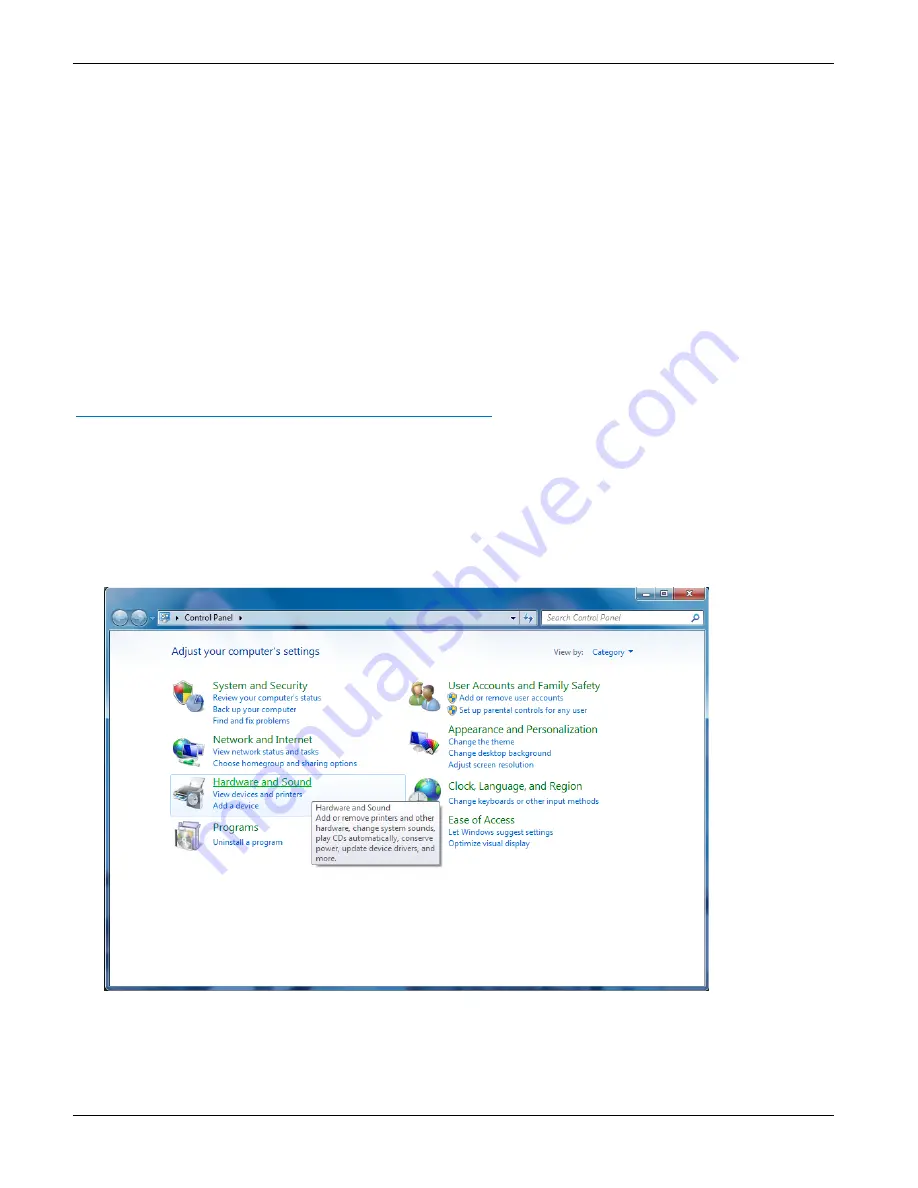
Chapter 2 – Installing the Modem
MT9234ZBA-USB User Guide
8
Connecting the Line
Plug one end of the phone cable into the modem’s LINE jack and the other end into a phone line wall jack.
Note:
The LINE jack is not interchangeable with the PHONE jack. Do not plug the phone into the LINE jack or the
line cable into the PHONE jack.
Note:
The Federal Communications Commission (FCC), and Industry Canada impose certain restrictions on
equipment connected to public telephone systems. See Appendix A for more information. .
Connecting a Phone
For voice-only calls, you can optionally plug a telephone into the modem’s PHONE jack.
Installing the Modem Driver
After the installation has been completed, you should test the operation of your new MT9234ZBA-USB by registering it. Key
in the URL given below and follow the on-line instructions:
http://www.multitech.com/en_US/TOOLS/Forms/register/warranty.asp
Manually Installing the MT9234ZBA-USB-CDC in Windows 7
After connecting your MT9234ZBA-USB-CDC to an available USB port, Windows 7 reports that the driver software was not
successfully installed. Windows 7 no longer uses the new device wizard for installations.
To manually point Windows 7 to the drivers needed:
1.
Click the Windows Start button and select
Control Panel
from the options in the right-hand pane.
2.
Left-click the
Hardware and Sound
link.
3.
In the Devices and Printers group click
Device Manager
.























