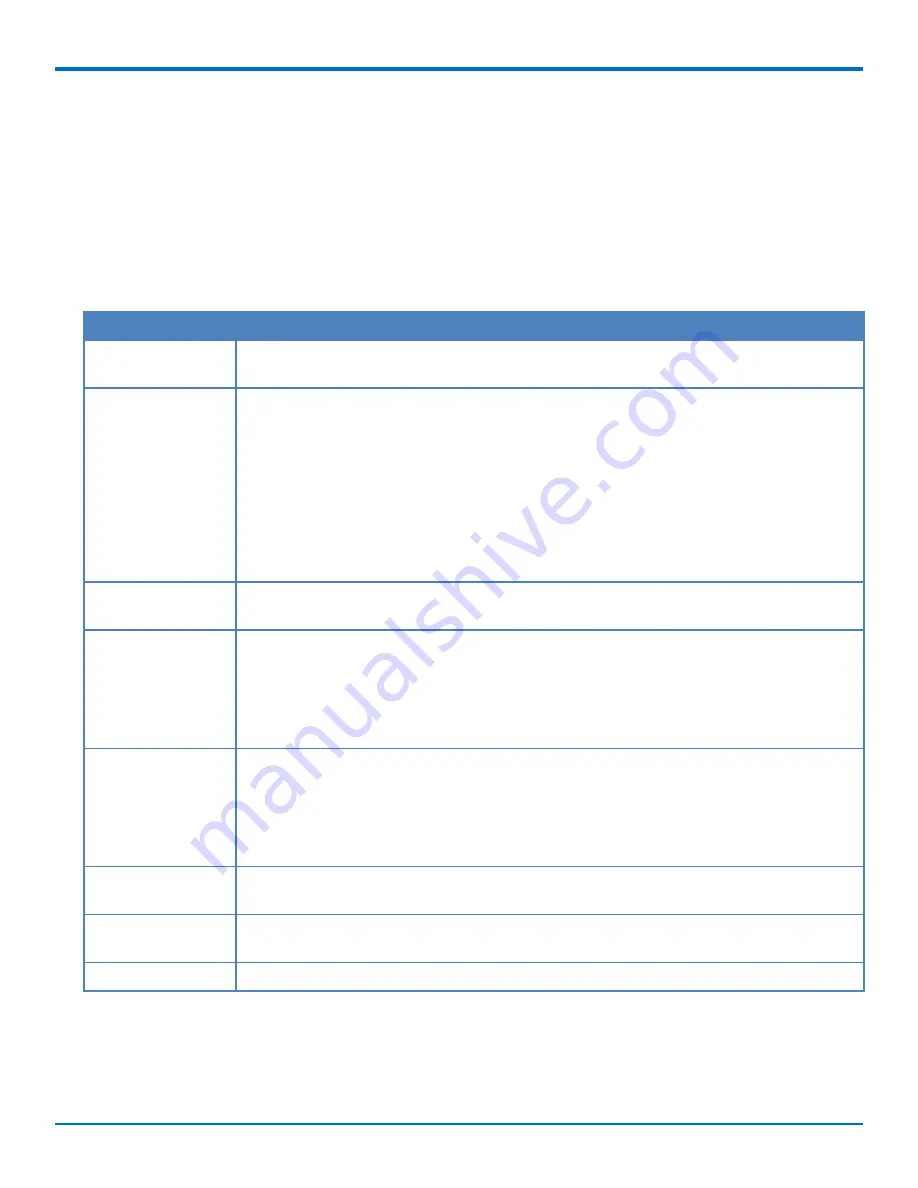
SENDING FAXES
a.
Highlight a document in
Recent Attachments
.
b.
Click
Add
.
7.
To send the fax immediately, click
Send
. To schedule the fax, click
Options
.
a.
Uncheck
Send Immediately
and enter the specific
Date
and
Time
. For other options, refer to
Scheduling Options for details.
b.
Click
OK
to save settings and click
Send
to send the fax.
Fax Options
Option
Description
Max Attempts
Enter the maximum number of times you want FaxFinder to try to send the fax to a
recipient.
Fax Priority
When multiple faxes are scheduled for the same time, FaxFinder sends those with a high
priority before those with a low priority. Options, from highest to lowest priority, are:
■
1st Priority
■
High
■
Medium/High
■
Medium
■
Medium/Low
■
Low
Retry Interval
Enter the number of seconds FaxFinder should wait between retry attempts when a fax
does not complete.
Fax Receipt
Select when you want a receipt sent to the email address in your user account. Options
are:
■
Never
■
Always, which sends a receipt with every fax attempt
■
Failure, which sends a receipt only when a fax is not successful
Fax Attachment with If you want the fax receipt to include an attachment of the original fax, select the
Receipt
attachment file format. Options are:
■
None
■
■
TIFF
Print Fax Receipt
Set the condition that will trigger the fax receipt to be printed. Options are the same as
Email Fax Receipt. Never is the default.
Select Printer
If you select Failure or Always as an Print Fax Receipt option, select which printer you want
to use from the drop down list. None is the default.
Print with First Page
Check this option if you want the fax receipt to print with the fax's first page.
Sending a Fax by Printing (Windows)
For Windows users, once the FaxFinder Fax Client is associated with a FaxFinder, you can use the Print function in
other programs to send faxes.
FaxFinder
®
User Guide
7
Содержание FaxFinder
Страница 1: ...FaxFinder User Guide ...






















