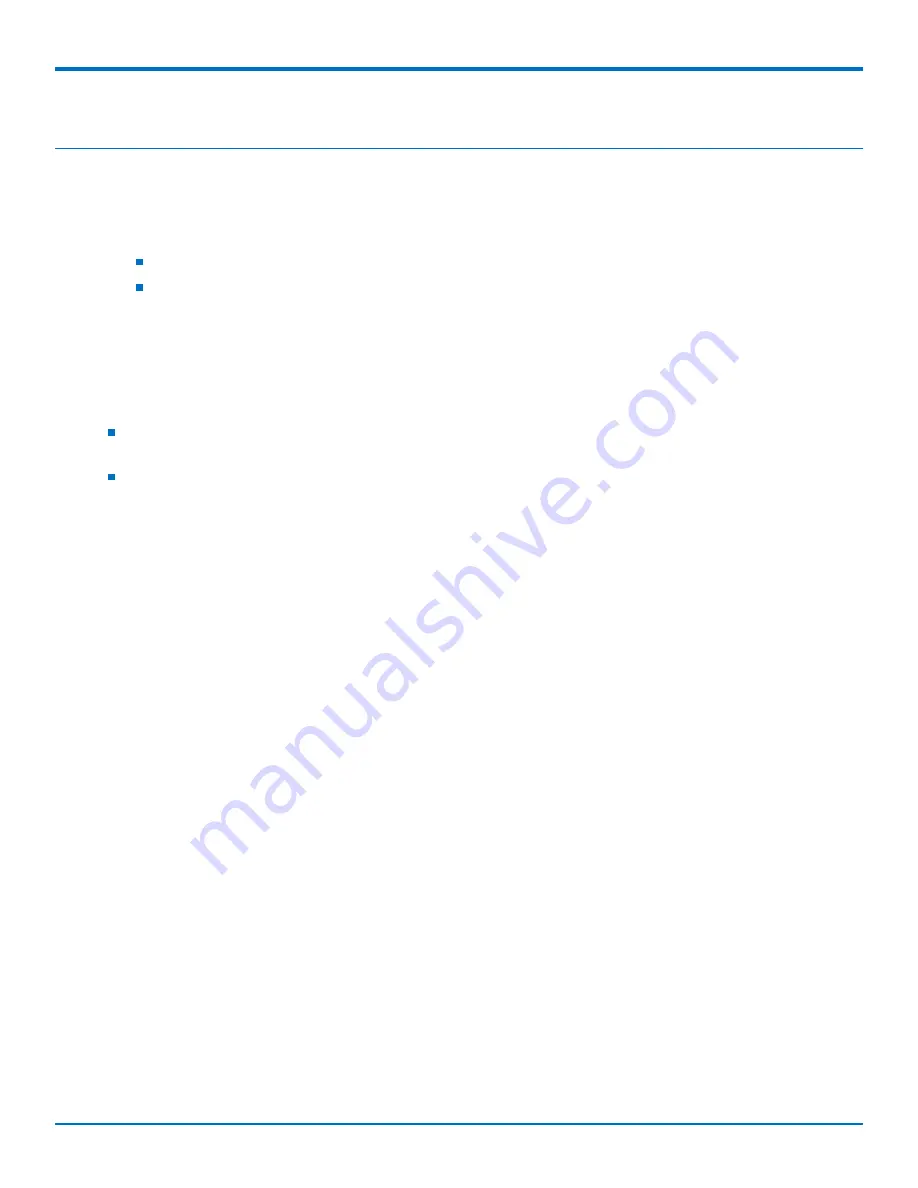
BASIC FAXFINDER CONFIGURATION
8
FaxFinder
®
Fax Server FF240-IP, FF240, FF440, FF840 Administrator Guide
Chapter 1 – Basic FaxFinder Configuration
FaxFinder Hybrid Mode
FaxFinder enables users to operate in a hybrid mode with the option to add IP capability or analog modems to the
base FaxFinder unit.
See
Upgrading FF240-IP for Analog Capability
to add analog capability to the device.
See
Upgrading FFx40 for IP Capability
to add IP capability to the device.
Upgrading FFx40 for IP Capability
Perform this procedure to add IP capability to your FFx40 device.
Before you start:
Update the FaxFinder software to version 5.0.5.3 or greater. Refer to
for more
information.
Purchase channel upgrades (up to 24 channels).
1.
Go to
System Configuration
>
Software Update
.
2.
Under
License Upgrade
, enter the new license key in the
Current License Key
field.
3.
Click
Upgrade License
.
4.
Restart FaxFinder with the link provided.
5.
Go to
Fax Configuration
>
Fax Provider
.
6.
Configure the SIP and T.38 parameters required by your IP network. Refer to
for
parameter information.
7.
Click
Save
to save all changes.
Upgrading FF240-IP for Analog Capability
Complete the following steps to add analog capability to your FF240-IP device.
1.
Update the FaxFinder software to version 5.0.5.3 or greater. Refer to
for
instructions.
2.
Power off the FaxFinder.
3.
Cable the FaxFinder Expansion Module to the FaxFinder. Refer to
Cabling a FaxFinder Expansion Module
to FaxFinder
in
Specifications and Regulatory Information
for instructions.
4.
The FaxFinder autodetects the FaxFinder Expansion Module. To verify this:
a.
Go to
Fax Configuration
.
Modem
should appear at the top of the menu.
b.
Go to
Fax Configuration
>
Inbound Routing
.
Lines
should appear between
Global Routing
and
Default Routing
.
Configuring FaxFinder's IP Address and Network Settings
To configure the FaxFinder's IP address:
1.
Set the admin computer to startup IP address.























