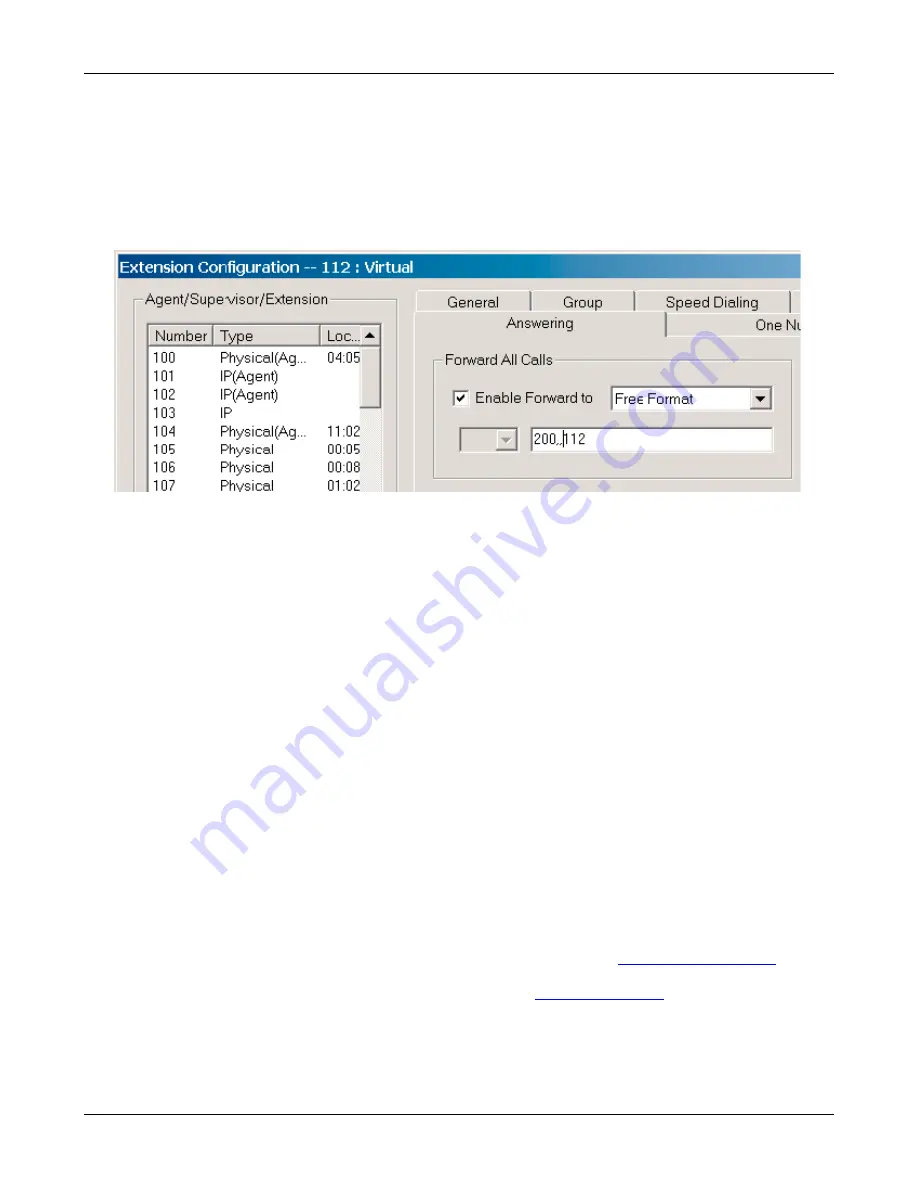
FaxFinder Configuration Guide: Altigen AltiServe Phone Systems
3
. Configure a virtual extension to forward a fax call to the FaxFinder unit.
•
Enable Forward All Calls.
•
Select “Free Format”.
•
Enter fax port Extension number followed by two commas, then the fax DID/DNIS number for this user.
•
Each comma means one second delay after the FaxFinder goes “Off-hook”. In lab testing, one comma
works fine. However, two commas are recommended to make sure the FaxFinder will not get DTMF too
quickly.
4. Repeat step 3 for all virtual extensions mapped to fax DID/DNIS numbers.
5. If you are using a multi-port FaxFinder unit, create a hunt group and add all extensions connecting to the
FaxFinder fax ports to the hunt group member list. You need to disable busy call handling, no answer call
handling, as well voicemail box for this hunt group. Also, you need to replace the fax port extension number
in step 3 to the hunt group number in the Free Format forwarding field.
D. Testing
1. After completing all configurations, pick up an AltiServ extension and dial a fax virtual extension
number, in this example, 112. You should hear modem tone after call connects.
2. Fax a test page from fax machine to a fax DID/DNIS number and check if FaxFinder answers and
processes fax mail to the user’s email box properly.
Tips:
If you forget IP address or password of FaxFinder, use an AltiServ extension to dial the extension port
connecting to FaxFinder. After FaxFinder answers, press the following digits to reset IP or password.
Press “1***” resets IP
Press “2***” resets password
Please refer to the FaxFinder Administration User Guide for additional information and to the Client User Guide
for assistance with setting up the FaxFinder client software.
Please direct your questions regarding technical matters, product configuration, verification that the product is
defective, etc., to our Technical Support Department at (800) 972-2439 or email
Product support resources are available at the Multi-Tech web site:
www.multitech.com
6






