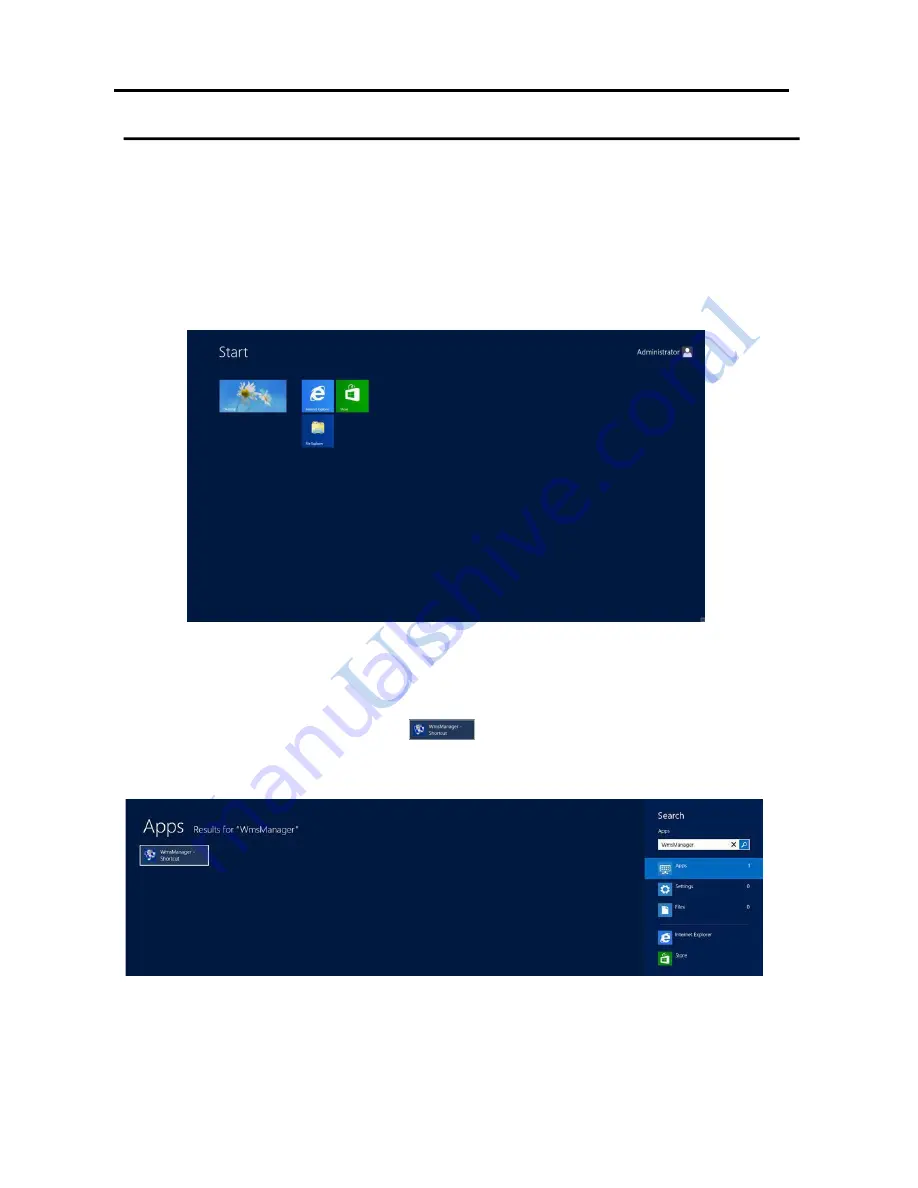
13
Step 1.
THE STATION ASSIGNMENT AND FUNCTION SETTING
Before run “
MultiPoint Manager
”, please follow the illustration below:
1-1 Log-in as administrator and press "
Windows
" key from keyboard.
1-2 Type "
WmsManager
"
1-3 Run "
WmsManager
" by left click
to launch “
MultiPoint Manager
”.