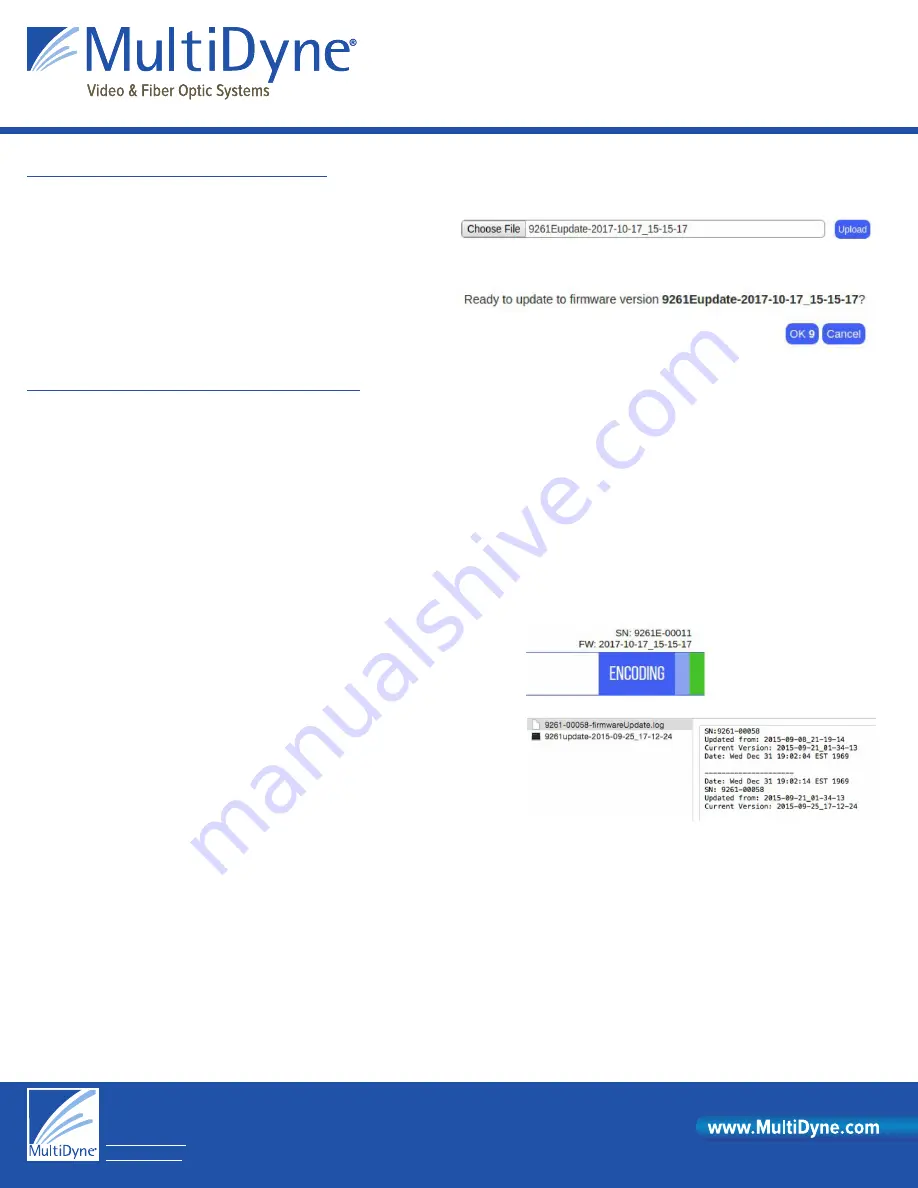
© 2018 MultiDyne Specifications subject to change without notice Made in USA
Update Firmware
© 08/2017 MultiDyne Specifications subject to change without notice Made in USA
MD9200-DEC
10 Newton Place
Hauppauge, NY 11788
1-877-685-8439 / +1-516-671-7278
www.multidyne.com
1. Log into the MD9200-DEC web GUI and navigate to the HOST Tab.
2. Download the firmware to a disk and folder on your Windows/MAC/
Linux computer.
3. Choose File (firmware) from your computer’s disk and folder.
4. Click “Upload” button to upload the firmware from your computer to
the MD9200-DEC.
5. Count down number in “OK” button indicates how long until update
automatically continues. Click “OK” to immediately start update.
6. “Update has begun” prompt. Select “OK” close the window.
The MD9200-DEC supports USB2 and USB3 media devices. To upload the new firmware from a USB media device (thumb-drive), follow the steps below.
1. Download the firmware to a disk and folder on your computer.
2. Copy the firmware file from your computer’s disk and folder to the USB media device.
a. There must ONLY be one copy of the firmware on the media device. Remove previous versions before inserting the media device into the MD9200-
DEC USB interface.
3. Safely remove the media device from your PC.
4. Insert the media device into the USB interface on the MD9200-DEC.
5. The top green LED will go off once the system mounts the media device and starts the upgrade script. The disk mount and script start takes about 10
seconds. The upgrade will take a little over a minute to complete. The device will reboot automatically.
6. You can remove the USB media device from the MD9200-DEC after the unit reboots and starts decoding.
7. To confirm the update was successful:
Check the firmware version on the Web UI on the right side just above the tabs.
The version should reflect the name of the firmware file loaded onto the USB media
device.
Insert the USB media device into your PC and open the firmwareUpdate log.
8. If more that one unit is upgraded using the same USB media device, there will be a
firmware update log for each unit. The naming scheme for the firmware update log is <SN>-firmwareUpdate.log
UPGRADING FIRMWARE FROM THE WEB UI
UPLOADING NEW FIRMWARE FROM A USB DISK
Update Firmware
© 2019 MultiDyne
Stand-Alone OTT Streaming Media Decoder
Quick Start Sheet


