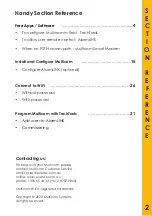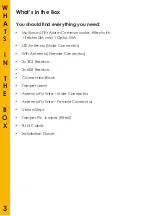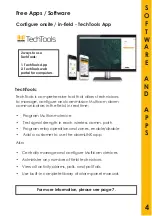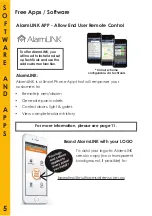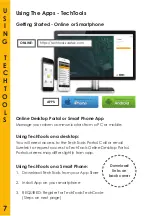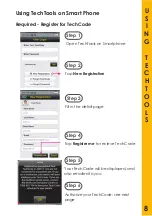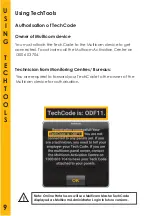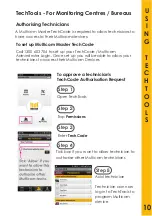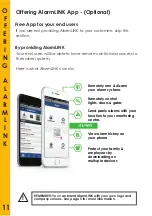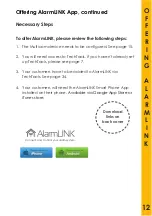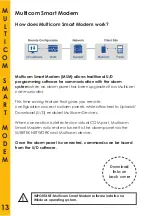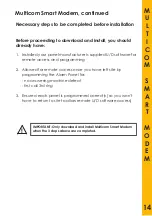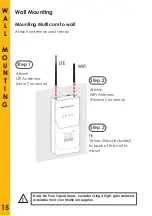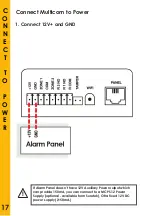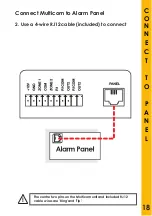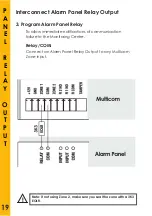S
O
F
T
W
A
R
E
A
N
D
A
P
P
S
• Remotely
arm/disarm
• Generate panic alerts
• Control doors, light & gates
• View complete alarm history
AlarmLINK:
5
To offer AlarmLINK, you
will need to install and set
up TechTools and use the
add customer function.
* Colour scheme
con
fi
gurable via TechTools
To add your logo to AlarmLINK
send a copy (on a transparent
background, if possible) to:
Brand AlarmLINK with your LOGO
Free Apps / Software
AlarmLINK APP - Allow End User Remote Control
For more information, please see page 11.
AlarmLINK is a Smart Phone App that will empower your
customers to:
Содержание LTE+
Страница 1: ...Multicom LTE Installation Guide Edition 02 2020 ...
Страница 2: ...W I R I N G D I A G R A M 1 ...