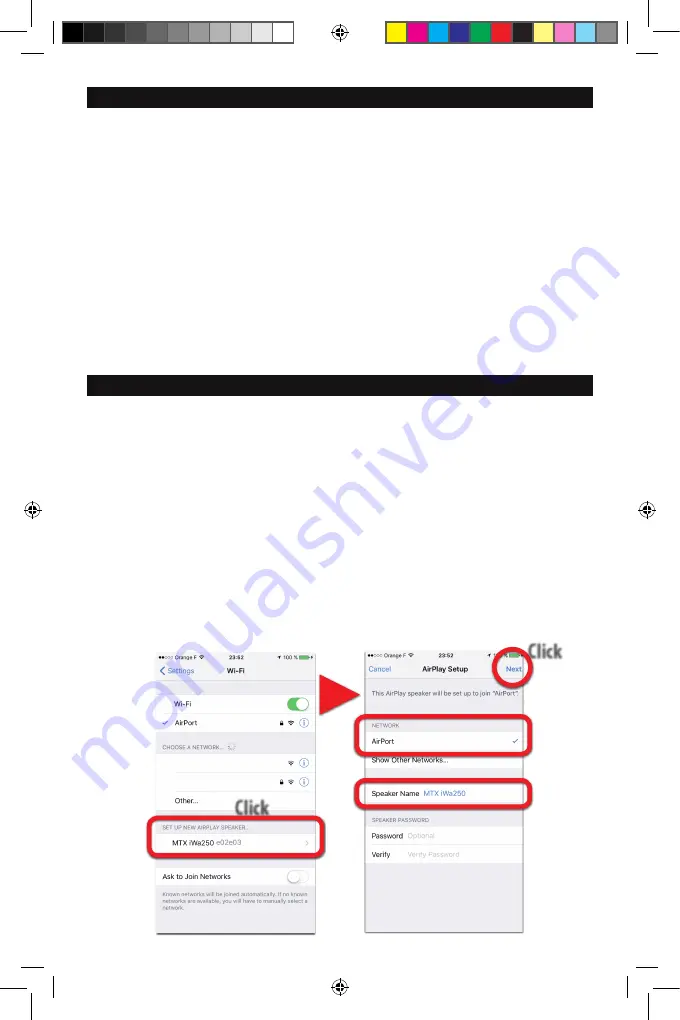
6. Installation
1. Attach the two antennas.
2. Connect the speakers. Ensure correct polarity,
positive-to-positive (+/+) and negative-to-negative (-/-).
Reversing the polarity strongly degrades the bass level and
sound quality. Note that the minimum speaker load is 4Ω.
You can connect two 8Ω speakers on each side (Total will be
four 8Ω speakers).
3. Connect the RCA and the TOSLINK® inputs if they are
available.
4. Connect the IR sensor and make it visible for the IR
remote control. The remote control can’t work properly if
cannot “see” the receiver. The range of the infrared remote
control is up to 10 m.
5. Connect the power cable to a wall socket (110V or 220V,
there is no setting required). Your iWa250 is ready.
6. On the remote control, remove the battery protection to
activate it.
7. Press the Airplay®, the AUX or the TOSLINK® input key on
the remote control to turn on the amp.
8. Adjust the volume level if using the AUX or TOSLINK®.
9. If using Airplay®/DLNA®/Wi-fi, go to the next section.
7. How to connect the iWa250 to your Wi-fi network (iOs macOS)
1. The unit is on and the left LED is flashing blue searching
for a network.
2. Push the n°10 “Wi-fi Settings” key (Gear) on the remote
contrl once. The left LED will flash pink.
3. On your iDevice or on your Apple® computer, go to the
Wi-fi settings.
On iOs
, at the bottom of the dropdown list,
you’ll see “Set up new Airplay Speaker”.
On macOS
, in the
radar drop down list, you’ll see “New Airplay Speaker“. Click
on “MTX iWa250” and follow the instructions on your screen.
The iWa250 will join the same Wi-fi network as your iDevice
or your computer.
Note : at this step, you can change the name of the device
(Office, Kitchen, Living room...).
For home use, we don’t recommend using a password.
For school or public use, we recommend using a password.
4. At the end of the process, the left LED should be constant
blue.
5. If you want to joint a new Wi-fi network, just press n°10
“Wi-fi Settings” key once on the remote control and go to
point 3 of this paragraph.
6. Go to your music app, play a tune and select “MTX
iWa250” in your Airplay® output devices list.
Click
Click
On iOs
Manual iWa250 2016-12-22.indd 4
22/12/2016 08:10



















