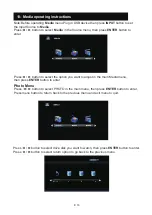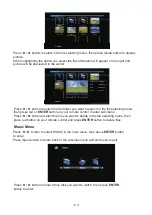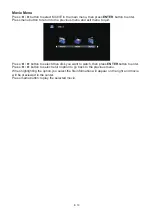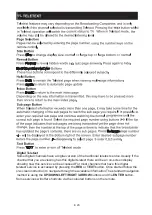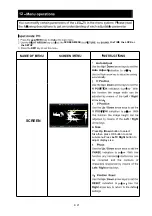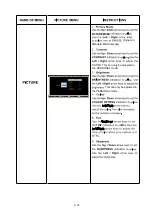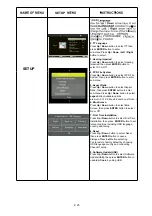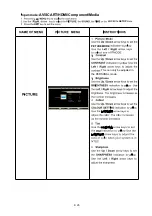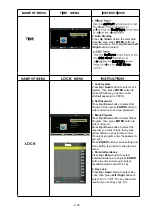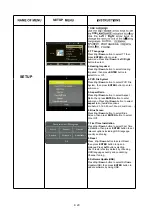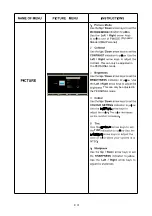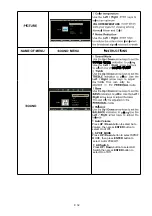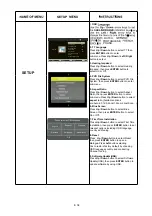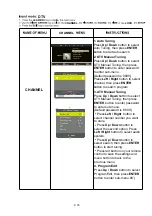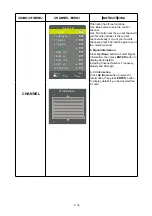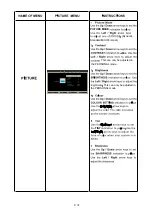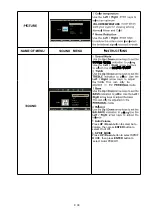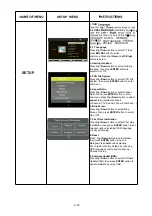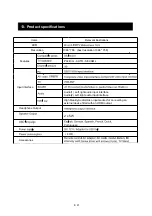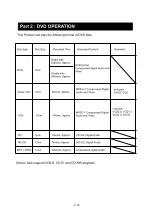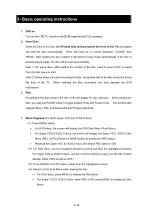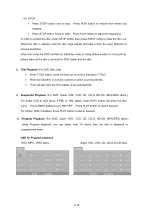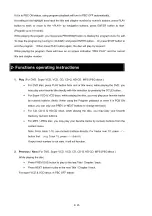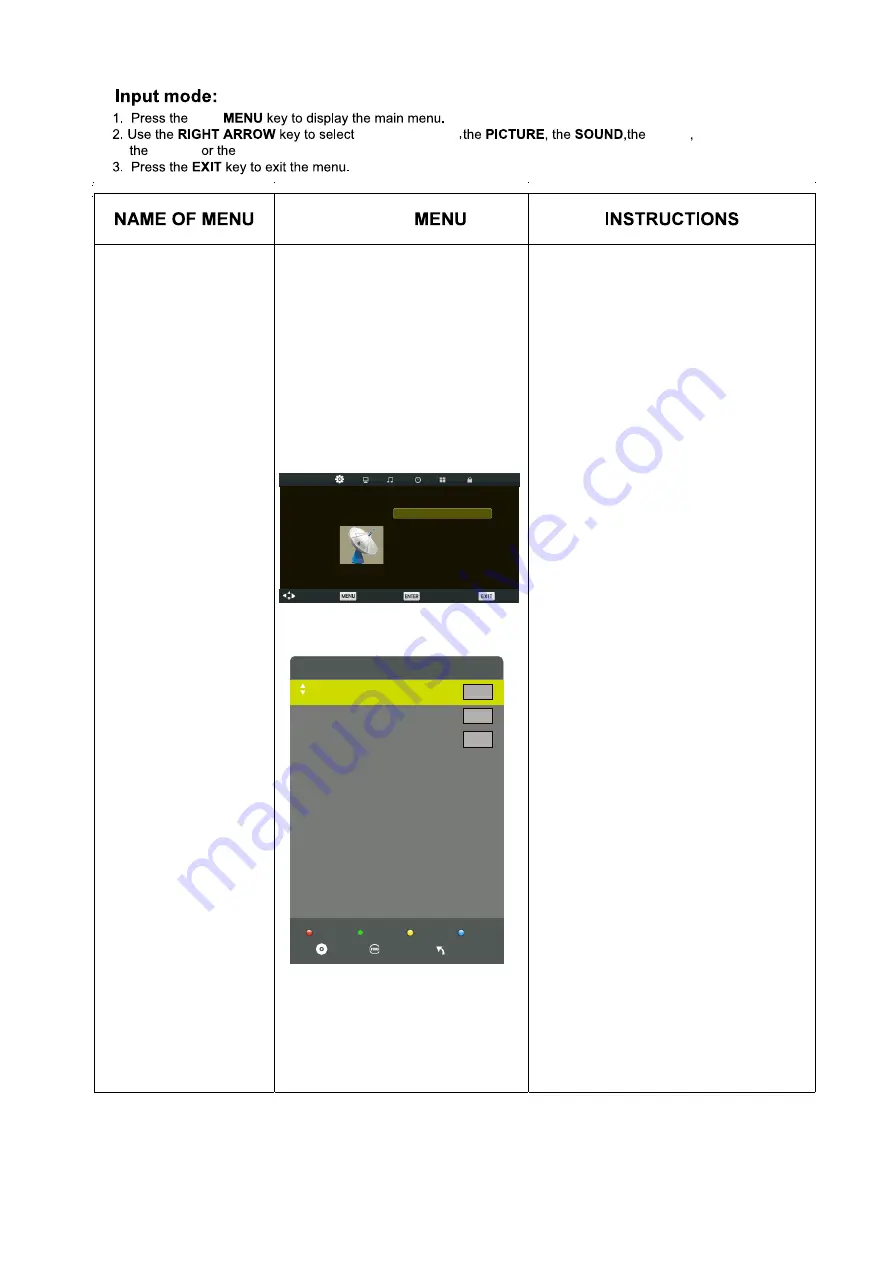
E 30
the
CHANNEL
SETUP.
LOCK
TIME
ATV
Auto Tuning
ATV Manual Tuning
Program Edit
CHANNEL
Move
Return
Select
DTV Manual Tuning
Exit
CHANNEL
CHANNEL
1. Auto Tuning
Press
Up / Down
button to select
Auto Tuning, then press
ENTER
button to start auto search.
2. DTV Manual Tuning
Press
Up / Down
button to select
DTV Manual Tuning, then press
ENTER
button to enter password
to enter sub-menu.
(Default password is ‘0000’)
3. ATV Manual Tuning
Press
Up / Down
button to select
ATV Manual Tuning, then press
ENTER
button to enter password
to enter sub-menu.
(Default password is ‘0000’)
4. Program Edit
Press
Up / Down
button to select
Program Edit, then press
ENTER
button to enter sub-menu.00’)
Program Edit
Menu
Fav
OK
D
Rename
elete
Move
Skip
1 C-03
2 C-04
3 C-045
This option has five functions.
Use Red button to Delete the
current channel.
Use Green button to Rename the
current channel.
Use Yellow button to Move the
current channel.
Use Blue button to Skip the current
channel.
·Use FAV button set the current
channel to your favorite channel. if
the current channel already is one
of your favorite
channel, press FAV button again
to set it to a normal channel.
ATV
ATV
ATV
LED
Содержание LE-157774MT
Страница 1: ...GEBRUIKSHANDLEIDING INSTRUCTION MANUAL Model Nr LE 157774MT ...
Страница 43: ...D 42 ...
Страница 44: ...D 43 E ...
Страница 45: ...D 44 ...
Страница 46: ...D 45 ...
Страница 47: ...D 46 ...
Страница 48: ...D 47 Repeat ...
Страница 49: ...D 48 D DISP D DISP D DISP D DISP D DISP D DISP D DISP D DISP D DISP D DISP ...
Страница 50: ...D 49 Subtitles ...
Страница 51: ...D 50 Angle ...
Страница 52: ...D 51 ...
Страница 53: ...D 52 ...
Страница 54: ...D 53 ...
Страница 55: ...D 54 4 ...
Страница 56: ...D 55 ...
Страница 57: ...D 56 ...
Страница 58: ...D 57 PORTUGUESE PORTUGEES ...
Страница 59: ...D 58 PORTUGUESE PORTUGUESE PORTUGEES PORTUGEES ...
Страница 60: ...D 59 PORTUGUESE PORTUGEES ...
Страница 61: ...D 60 ...
Страница 68: ...E 5 ...
Страница 105: ...E 42 ...
Страница 106: ...E 43 E ...
Страница 107: ...E 44 ...
Страница 108: ...E 45 ...
Страница 109: ...E 46 ...
Страница 110: ...E 47 D DISP D DISP ...
Страница 111: ...E 48 D DISP ...
Страница 112: ...E 49 ...
Страница 113: ...E 50 ...
Страница 114: ...E 51 ...
Страница 115: ...E 52 ...
Страница 116: ...E 53 4 ...
Страница 117: ...E 54 ...
Страница 118: ...E 55 ...
Страница 119: ...E 56 PORTUGUESE PORTUGUESE ...
Страница 120: ...E 57 PORTUGUESE OFF PORTUGUESE ...
Страница 121: ...E 58 PORTUGUESE ...
Страница 122: ...E 59 ...