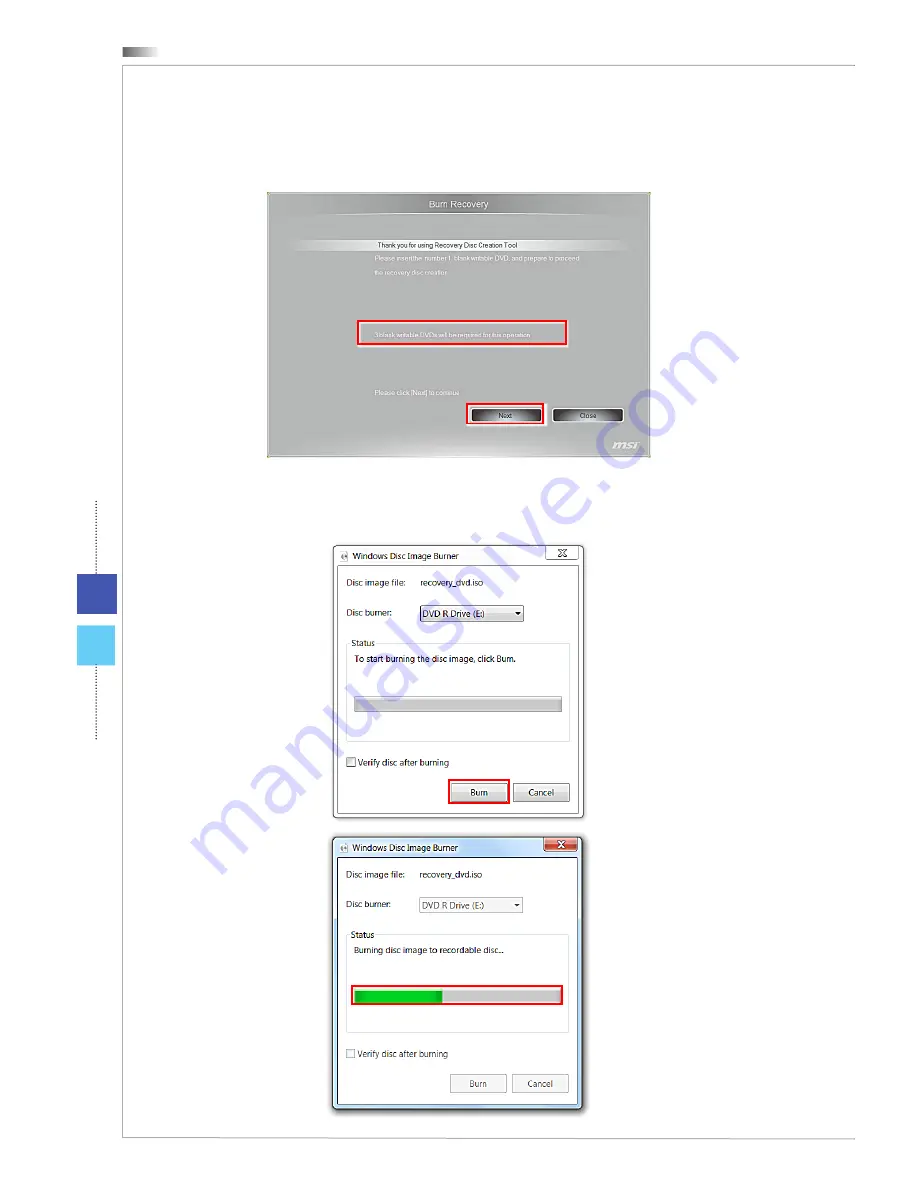
System Operations (Windows 8)
4-16
4-17
Wind Top Series
System Operations (Windows 8)
4-16
4-17
Wind Top Series
5. Follow the on-screen instructions to prepare enough number of blank DVD
discs. Insert the blank DVD disc into the optical disc drive and click [Next] to
continue.
6. The Windows Disc Image Burner pops up. Click [Burn] to start the burning
progress. It takes a while to finish the processing.
Содержание Wind Top AP2021 Series
Страница 1: ...Wind Top AP2021 Series All in One AIO PC MS AA72 System G52 AA721X8...
Страница 16: ...Overview 1 4 Rear View 1 3 2 1 1 1 6 7 5 10 8 9 4...
Страница 29: ...2 5 Wind Top Series Powering on the System Press the power button to power on the system...
Страница 30: ......
Страница 81: ...Appendix A Troubleshooting...
















































