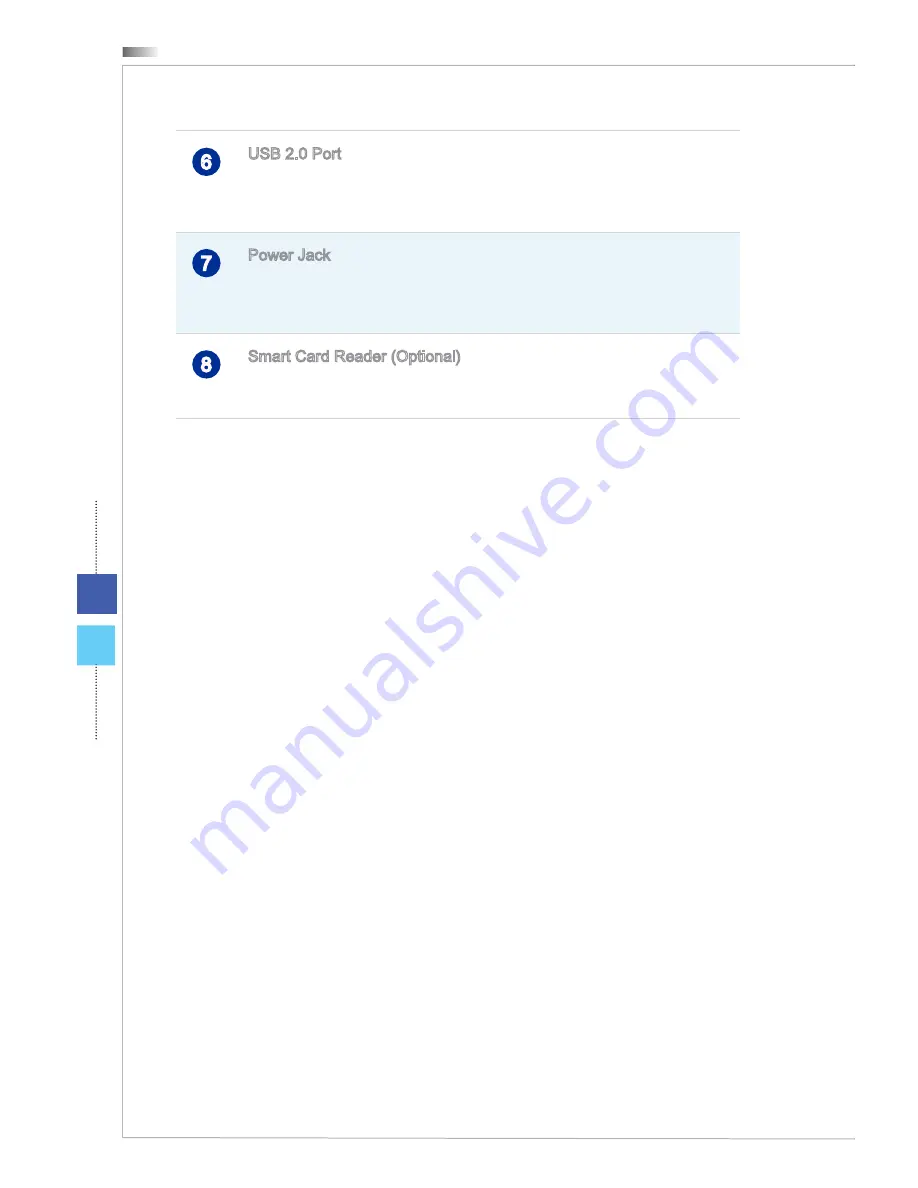
Overview
1-8
1-9
Wind Top AP1612
Overview
1-8
1-9
Wind Top AP1612
6
USB 2�0 Port
The USB (Universal Serial Bus) port is for attaching USB devices such as key-
board, mouse, or other USB-compatible devices� It supports up to 480Mbit/s
(Hi-Speed) data transfer rate�
7
Power Jack
The AC/DC adapter converts AC power to DC power for this jack� Power sup-
plied through this jack supplies power to the PC� To prevent damage to the PC,
always use the supplied power adapter�
8
Smart Card Reader (Optional)
This card reader supports smart cards to provide identification, authentication,
data storage, application processing, etc�
Содержание Wind Top AP1612
Страница 1: ...Wind Top AP1612 All in One AIO PC MS A612 System G52 A6121X8...
Страница 24: ......
Страница 29: ...2 5 Wind Top AP1612 2 5 Wind Top AP1612 Powering on the System Press the power button to power on the system...
Страница 30: ......
















































