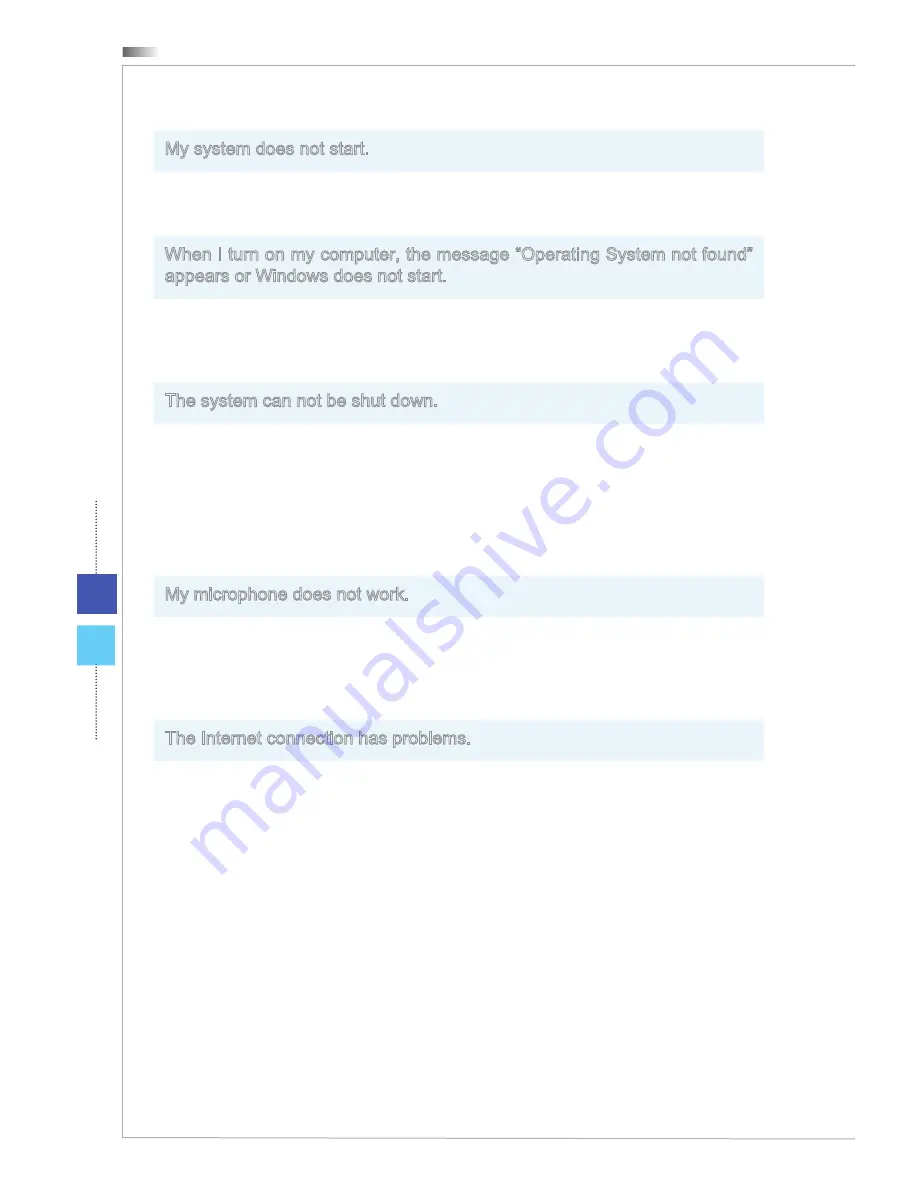
Troubleshooting
A-2
My system does not start.
1. Check if the system is connected to an electrical outlet and it is turned on.
2. Check if the power cord and all cables are connected firmly.
When I turn on my computer, the message “Operating System not found”
appears or Windows does not start.
1. Check if there is a non-bootable CD/ DVD inside the optical disk drive. If so, re-
move the CD/ DVD then restart the computer.
2. Check Boot Device Priority settings in the BIOS Setup.
The system can not be shut down.
It is best to shut down your computer using the Shut Down icon in the operating sys-
tem. Using other methods, including those listed below, may result in data failure. If
the Shut Down procedure does not work, choose one of the following steps:
1. Press Ctrl+Alt+Del keys, then choose Shut Down.
2. Press and hold the power button till the system is off.
3. Unplug the power cable from the system.
My microphone does not work.
1. For built-in microphone, please go to Start > Control Panel > Sounds and Audio
Devices > Audio to check if it is muted.
2. If you are using an external microphone, check that the microphone is plugged
into the Microphone jack.
The Internet connection has problems.
1. If you are having a problem connecting to your Internet Service Provider (ISP),
check if the ISP is experiencing technical problems.
2. Check the Network settings and connection and make sure the system is properly
configured to Internet access.
3. The wireless LAN data transfer speed is affected by distance and obstructions be-
tween devices and access points. To maximize the data transfer speed, choose
the access point closest to your system.
Содержание Wind Top AE2212 Series
Страница 1: ...Wind Top AE2212 Series All in One AIO PC MS AC91 92 System G52 AC911X1 ...
Страница 29: ...2 5 Wind Top Series 2 5 Wind Top Series Powering on the System Press the power button to power on the system ...
Страница 30: ......
Страница 56: ......
Страница 88: ...Appendix A Troubleshooting ...


































