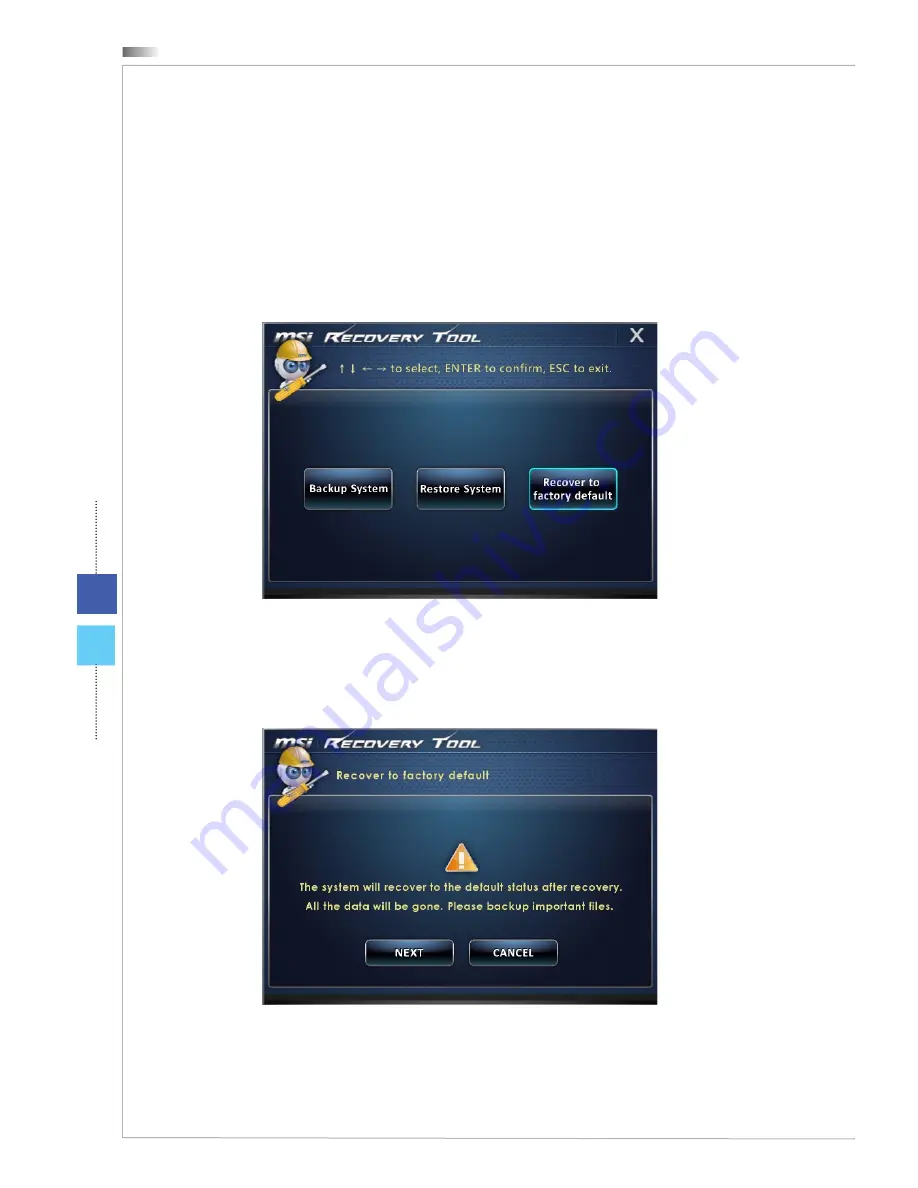
System Operations (Windows 7)
3-22
3-23
Wind Top Series
System Operations (Windows 7)
3-22
3-23
Wind Top Series
System Recovery
This tool helps to recover the system back to factory default settings� All data on
the HDD will be erased while all settings will be restored to factory default�
Follow the instructions below to continue:
1� Select [Recover to factory default] to enter� Alternatively, select [X] or press
[Esc] on the keyboard to exit�
2� The system will be recovered to factory settings� All data will be gone� Make
sure all important data have been backed up� Select [NEXT] to continue� Alter-
natively, select [CANCEL] to stop�
















































