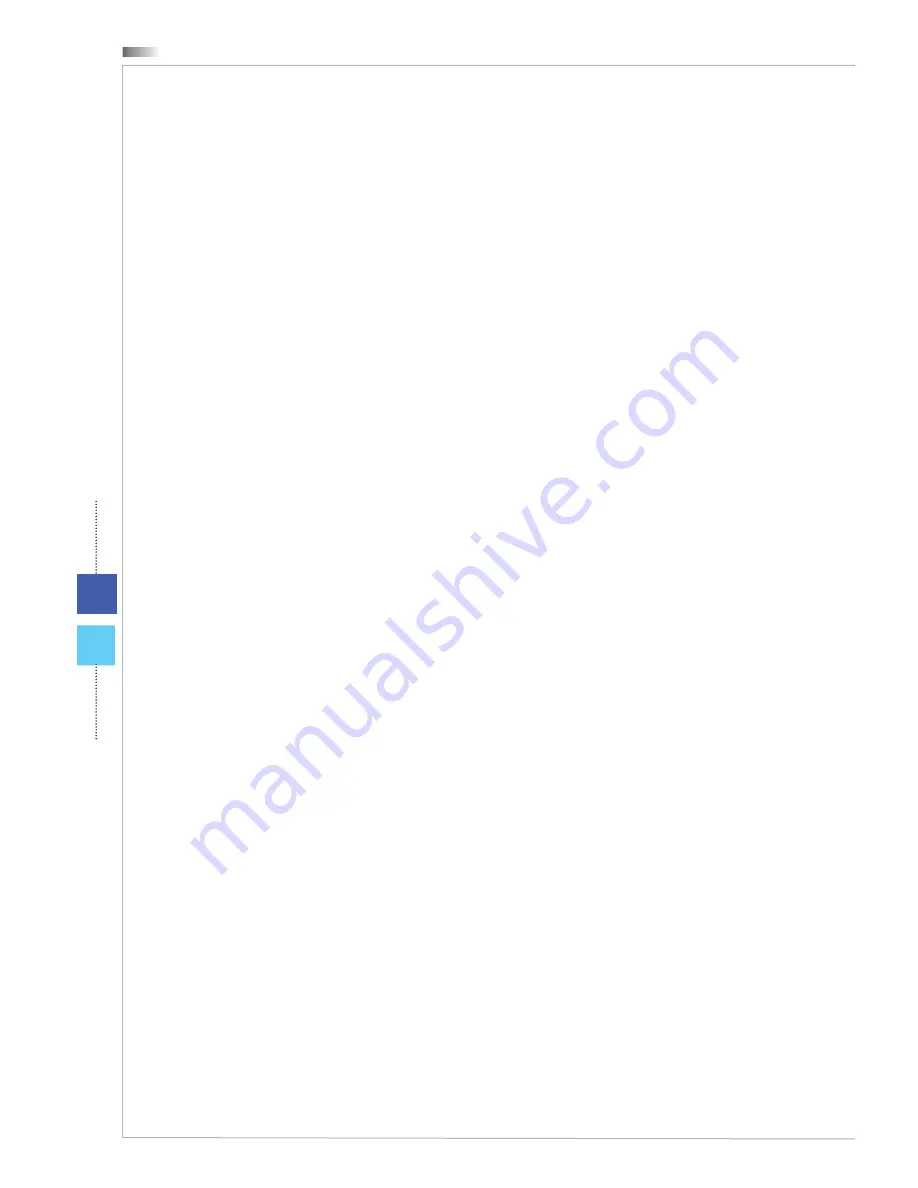
System Operations (Windows 8)
4-2
4-3
Wind Top Series
System Operations (Windows 8)
4-2
4-3
Wind Top Series
System Booting Setup for the first
time
For the first-time use, you will need to go over the following steps to start using
your AIO PC� The entire booting setup will take you a while�
Windows setup starts running� Please wait until Windows setup finishes the
progress loading�
Select the language of the operating system and click [Next] to continue�
Please read the license terms� Check the “I accept the license terms for using
Windows” box and click [Accept] to continue�
Select a color and enter the PC name� Click [Next] to continue�
Please choose a wireless network you intend to join from the provided WLAN
list� Click [Connect] to continue� You may also click [Connect to a wireless
network later] to set up the wireless network later�
Enter the password for this network and click [Connect] to continue�
By choosing the express settings, this PC will occasionally send info to Micro-
soft to help make things run more smoothly in Windows� Click [Use express
settings] to continue�
Enter your email address as a Microsoft account to sign in to Windows� Click
[Next] to continue�
Enter your Microsoft account password and click [Next] to continue�
Enter your phone number and alternate email as the security info to keep
your account more secure� Click [Next] to finish�
The system enters the Windows 8 OS� Get ready to explore your AIO PC�
Have fun with it!
1�
2�
3�
4�
5�
6�
7�
8�
9�
10�
11�
Содержание Wind Top AE2051
Страница 1: ...Wind Top AE2051 All in One AIO PC MS AA5E System G52 AA5E1X8...
Страница 29: ...2 5 Wind Top Series Powering on the System Press the power button to power on the system...
Страница 30: ......
Страница 85: ...Appendix A Troubleshooting...
















































