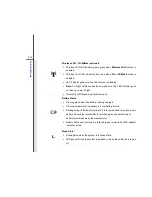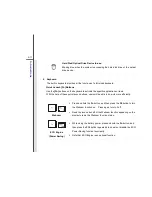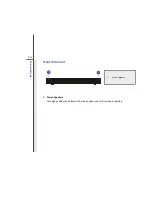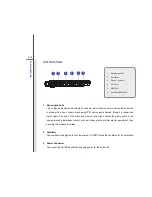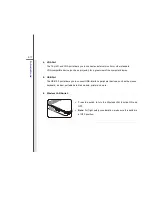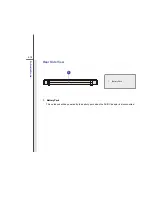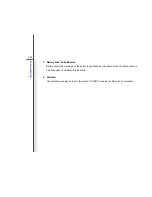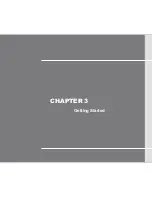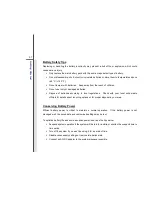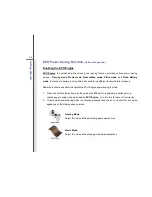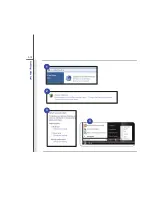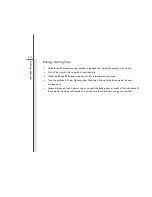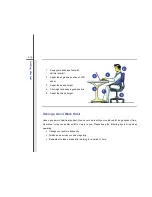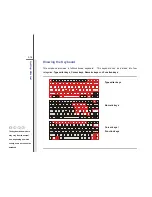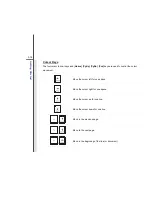3-3
G
e
ttin
g
Sta
rted
Connecting the AC Power
1. Unpack the package to find the AC/DC adapter and power cord.
2. Attach the power cord to the connector of the AC/DC adapter.
3. Plug the DC end of the adapter to the notebook, and the male end of the power cord to the
electrical outlet.
Disconnecting the AC Power
When you disconnect the AC/DC adapter, you should:
4. Unplug the power cord from the electrical outlet first.
5. Unplug the connector from the notebook.
6. Disconnect the power cord and the connector of AC/DC adapter.
7. When unplugging the power cord, always hold the connector part of the cord. Never pull the
cord directly!
2
3
3
6
4
5
Содержание U160
Страница 1: ...CHAPTER 1 Preface ...
Страница 23: ...CHAPTER 2 Introductions ...
Страница 43: ...CHAPTER 3 Getting Started ...
Страница 54: ...3 12 Getting Started 1 2 3 4 ...
Страница 79: ...CHAPTER 4 BIOS Setup ...