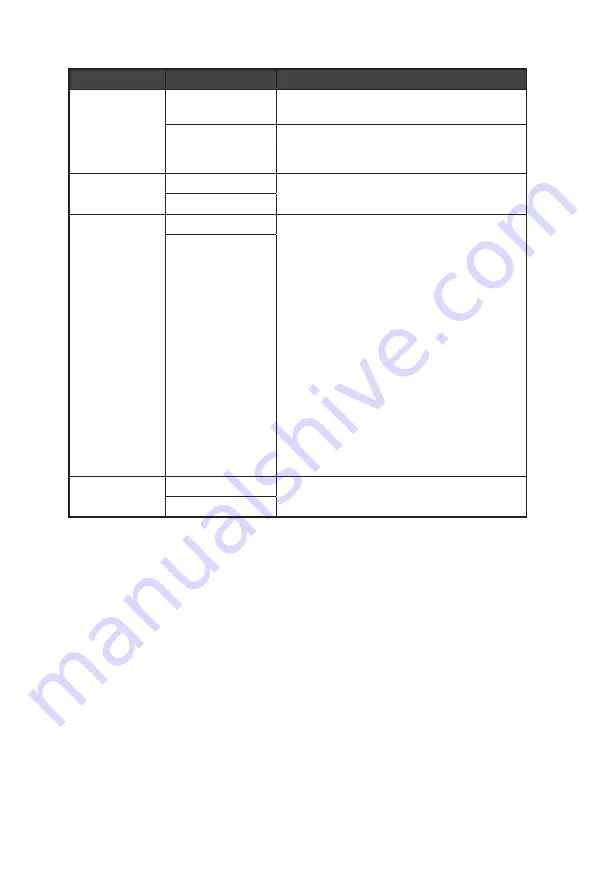
22
OSD Menus
1st Level Menu 2nd Level Menu
Description
Power Button
OFF
∙
When set to OFF, users can press the
power button to turn off the monitor.
Standby
∙
When set to Standby, users can press the
power button to turn off the panel and
backlight.
Info. On Screen OFF
∙
The information of the monitor status will
be shown on the right side of the screen.
ON
HDMI CEC
OFF
∙
HDMI CEC (Consumer Electronics Control)
supports Sony PlayStation®, Nintendo®
Switch™, Xbox Series X|S consoles and
various audio-visual devices that are CEC-
capable.
∙
If HDMI CEC is set to ON:
•
The monitor will automatically power on
when the CEC device is turned on.
•
The CEC device will enter power saving
mode when the monitor is turned off.
•
When Sony PlayStation®, Nintendo®
Switch™, or Xbox Series X|S console
is connected, Pro Mode will be
automatically set to Eco (Default) and
can be adjusted to users’ preferred
modes later.
ON
Reset
YES
∙
Users can Reset and restore settings to
original OSD Default in any mode.
NO











































