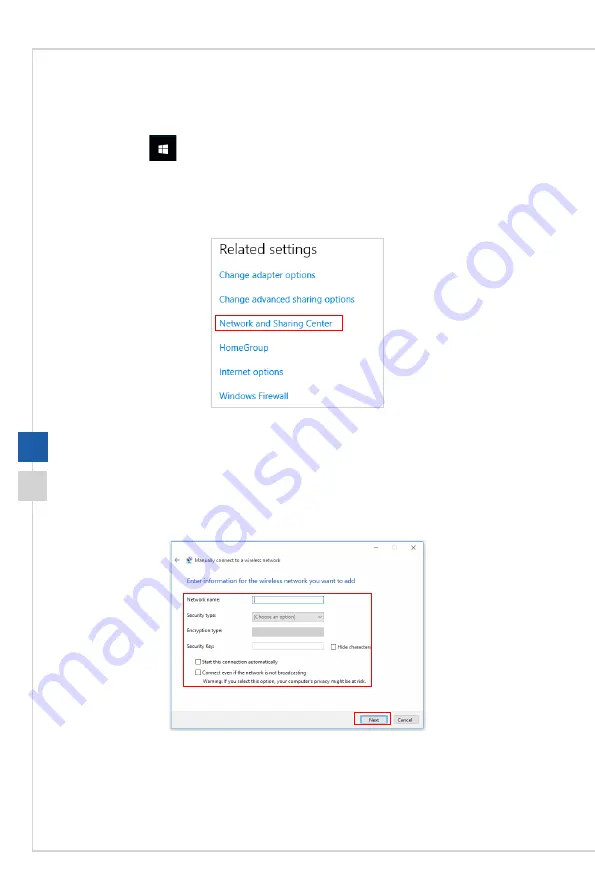
System Operations
3-7
3-6
h
Wireless Network
1� Go to [Start]
, click [Settings] and select [Network and Internet]�
2� A list of available WLAN connections pops up� Choose a connection from the list�
3� To establish a new connection, select [Network and Sharing Center]�
4� Select [Set up a new connection or network]�
5� Followingly, choose [Manually connect to a wireless network] and click [Next] to
continue�
6� Enter information for the wireless network you intend to add and click [Next] to
proceed�
7� A new WLAN connection has been made�
Содержание PRO 20EX Series
Страница 1: ...PRO 20EX Series All in One AIO PC MS AAC2...
Страница 10: ......
Страница 34: ......
Страница 35: ...A Troubleshooting...
























