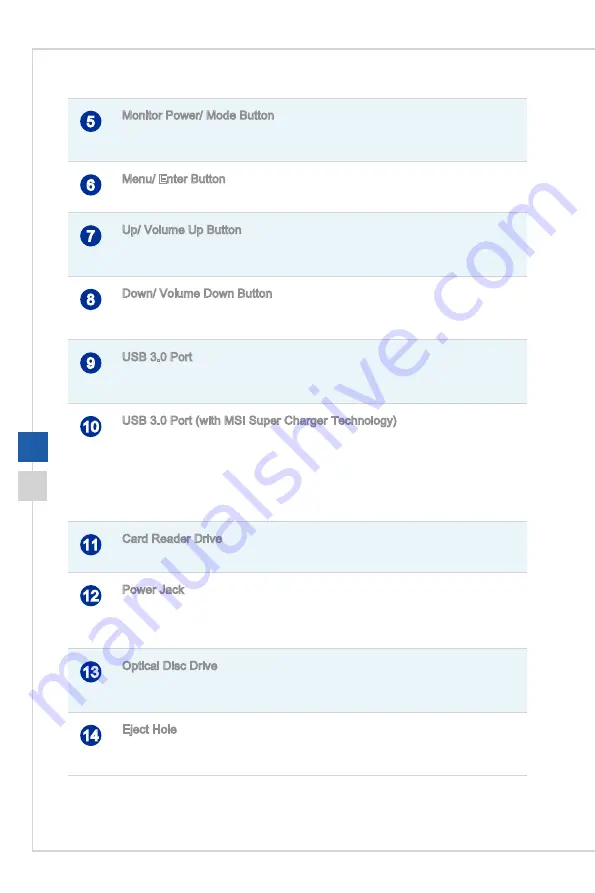
1-9
Overview
1-8
5
Monitor Power/ Mode Button
This button works both as the monitor power button and as the signal input switch
between PC & HDMI�
6
Menu/ Enter Button
Press this button to view the OSD menu or enter into the submenu�
7
Up/ Volume Up Button
In Menu mode, this button indicates the cursor movement or OSD manual selection in
incremental values� Out of Menu mode, it works as Volume Up button�
8
Down/ Volume Down Button
In Menu mode, this button indicates the cursor movement or OSD manual selection in
decremental values� Out of Menu mode, it works as Volume Down button�
9
USB 3�0 Port
The USB 3�0 port is backward-compatible with USB 2�0 devices� It supports up to
5Gbit/s (SuperSpeed) data transfer rate�
10
USB 3�0 Port (with MSI Super Charger Technology)
The USB 3�0 port is backward-compatible with USB 2�0 devices� It supports up to
5Gbit/s (SuperSpeed) data transfer rate�
With MSI Super Charger Technology, not only does it function as normal USB 3�0 port,
but it also enables users to charge USB devices even when the system is turned off.
Users will no longer need to power on the system just to charge USB devices� Better
yet, it can reduce the charge time up to 40%, making life more efficient than ever.
11
Card Reader Drive
The built-in card reader may support various types of memory cards�
12
Power Jack
The AC/DC adapter converts AC power to DC power for this jack� Power supplied
through this jack supplies power to the PC� To prevent damage to the PC, always use
the supplied power adapter�
13
Optical Disc Drive
A DVD Super-Multi drive is integrated for your home entertainment (Blu-ray is
optional)�
14
Eject Hole
Insert a thin, straight object (such as a paper clip) into the eject hole to open the optical
disc drive manually if the eject button does not work�
Содержание Pro 20E Series
Страница 1: ...G52 AA8C1X1 Pro 20E 20ET Series All in One AIO PC MS AA8C System...
Страница 10: ......
Страница 38: ......
Страница 39: ...A Troubleshooting...















































