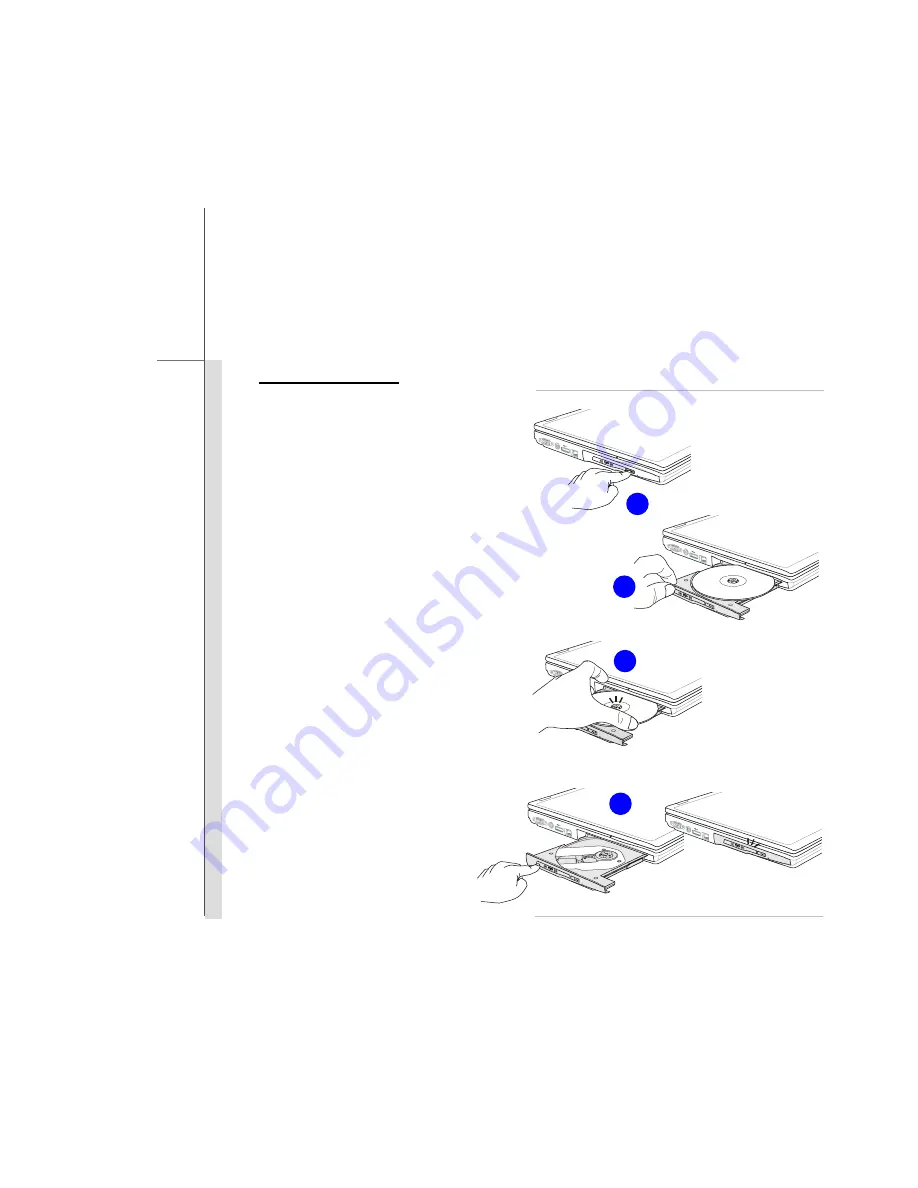
3-21
G
e
ttin
g
Sta
rted
Removing the Disk
Follow the instructions below to remove the
disk that is placed in the optical storage
device:
6. Press the eject button on the drive’s
panel and the disk tray will slide out
partially.
7. Gently pull the tray out until fully
extended.
8. Hold the disk by its edge with your
fingers and lift it up from the tray.
9. Push the tray back into the drive.
6
9
8
7
Содержание PR621
Страница 1: ...CHAPTER 1 Preface...
Страница 22: ...CHAPTER 2 Introductions...
Страница 43: ...CHAPTER 3 Getting Started...
Страница 71: ...3 29 Getting Started Removing the Express Card Installing the Express Card 5 3 1 2 6 4 5 2 3 4...
Страница 73: ...CHAPTER 4 BIOS Setup...






























