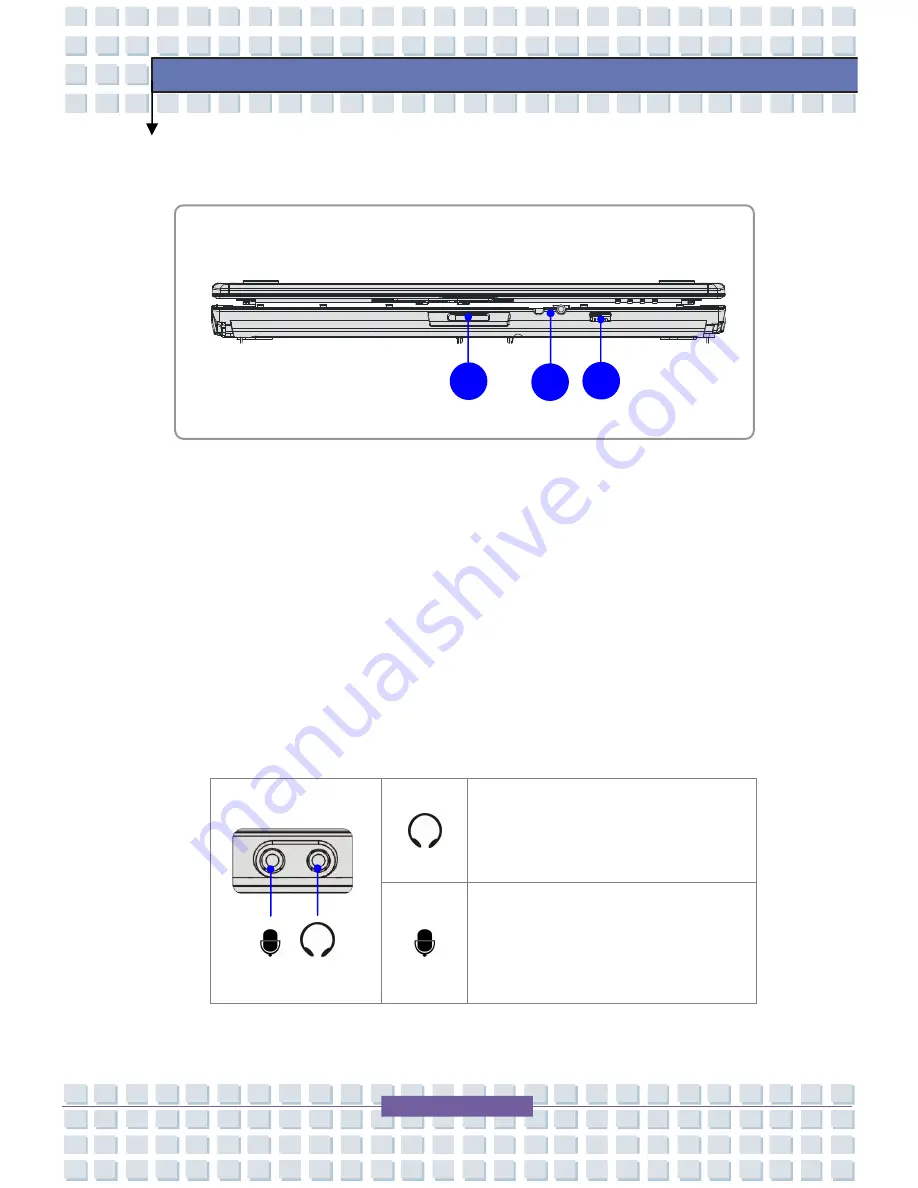
2-10
Getting Started
Front View
1.
FIR
It is used for infrared transmission.
2.
6 in 1 Card Reader
The built-in card reader supports MMC (multi-media card), SD (secure
digital), MS (memory stick), XD, SDIO, and MS Pro (memory stick pro)
cards.
3.
Audio Port Connectors
Make high quality sound blaster with stereo system and Hi-Fi function
supported.
Headphone/SPDIF Out:
A connector
for speakers or headphones.
Mic-In:
Used for an external
microphone.
1
2
3
















































