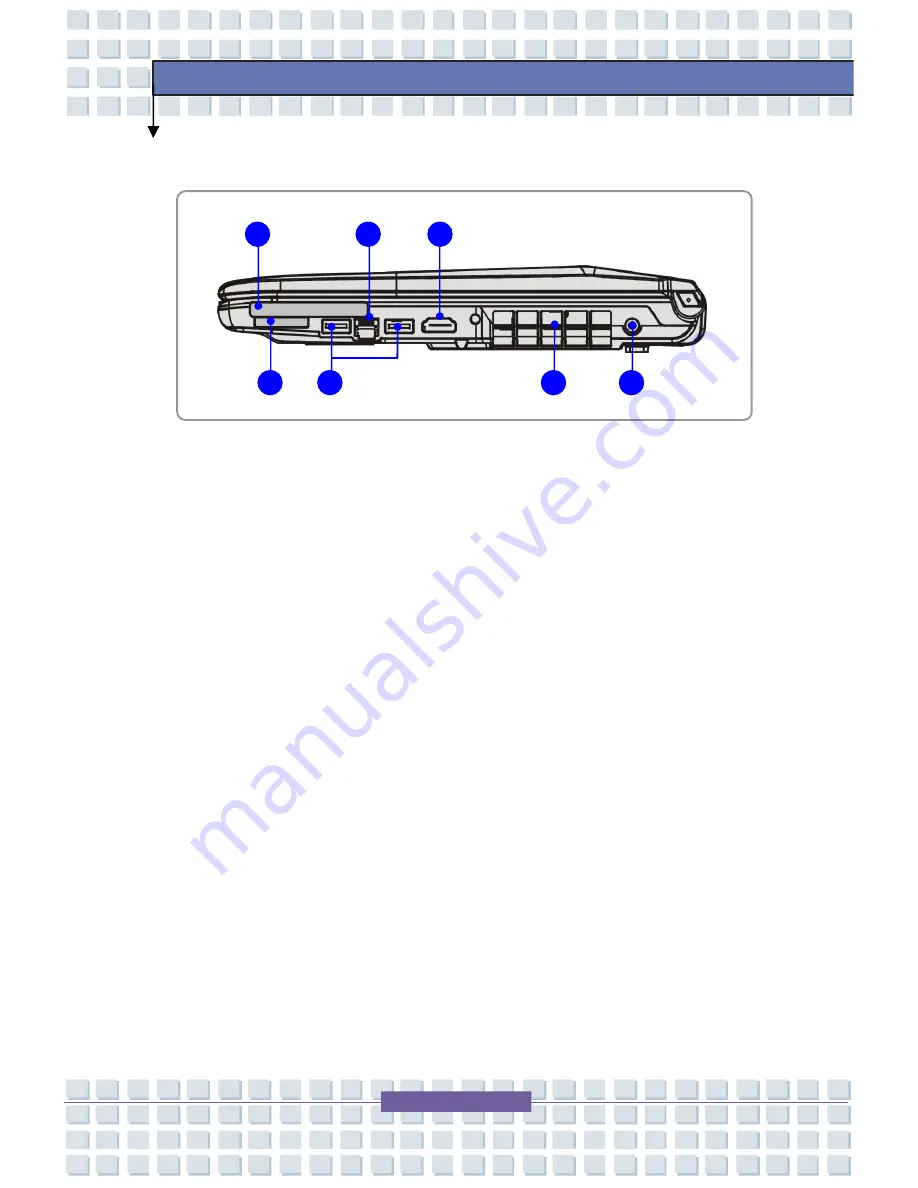
2-11
Getting Started
Right-side View
1.
Express Card Slot
The computer provides an Express Card slot. The new Express Card
interface is smaller and faster than PC Card interface. The Express Card
technology takes advantage of the scalable, high-bandwidth serial PCI
Express and USB 2.0 interfaces.
2.
RJ-11 Connector
The computer provides a built-in modem that allows you to connect an
RJ-11 telephone line through this connector. With the 56K V.90 modem,
you can make a dial-up connection.
3.
HDMI Connector
HDMI (High Definition Multimedia Interface Support) is a new interface
standard for PCs, displays and consumer electronics devices that supports
standard, enhanced and high-definition video, plus multi-channel digital
audio on a single cable. It enables your PC to transmit all HDTV standards
that combine HDCP-protected video at resolutions up to 1080p and
8-channel digital audio with 5 Gbps of bandwidth provided.
1
2
3
4
5
6
7
















































