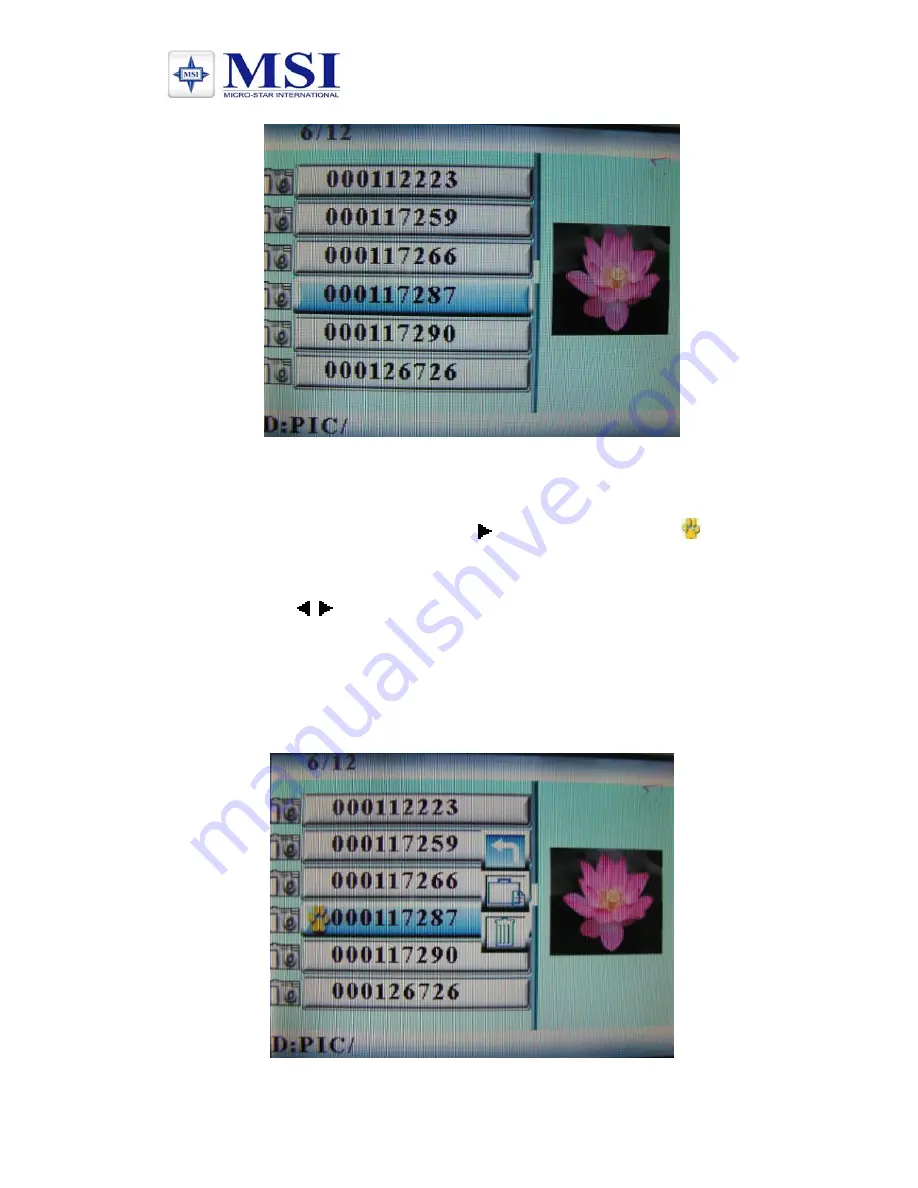
MSI PF560
Exhibit 2. File Play List
1.1
File management screen
Action:
a)
Select a file to copy, press on the original file. A will
appear in front of the file name indicating the file has been
selected.
b)
Press / to locate and enter the copy-to destination
directory.
c)
Press OSD and Cancel/Paste/Del menu displays on the
screen. (Exhibit 3)
d)
Select Paste and press ENTER to paste the file. (Exhibit 4)
e)
Press ENTER (ok) to return to the file list.
Exhibit 3. File Operation











