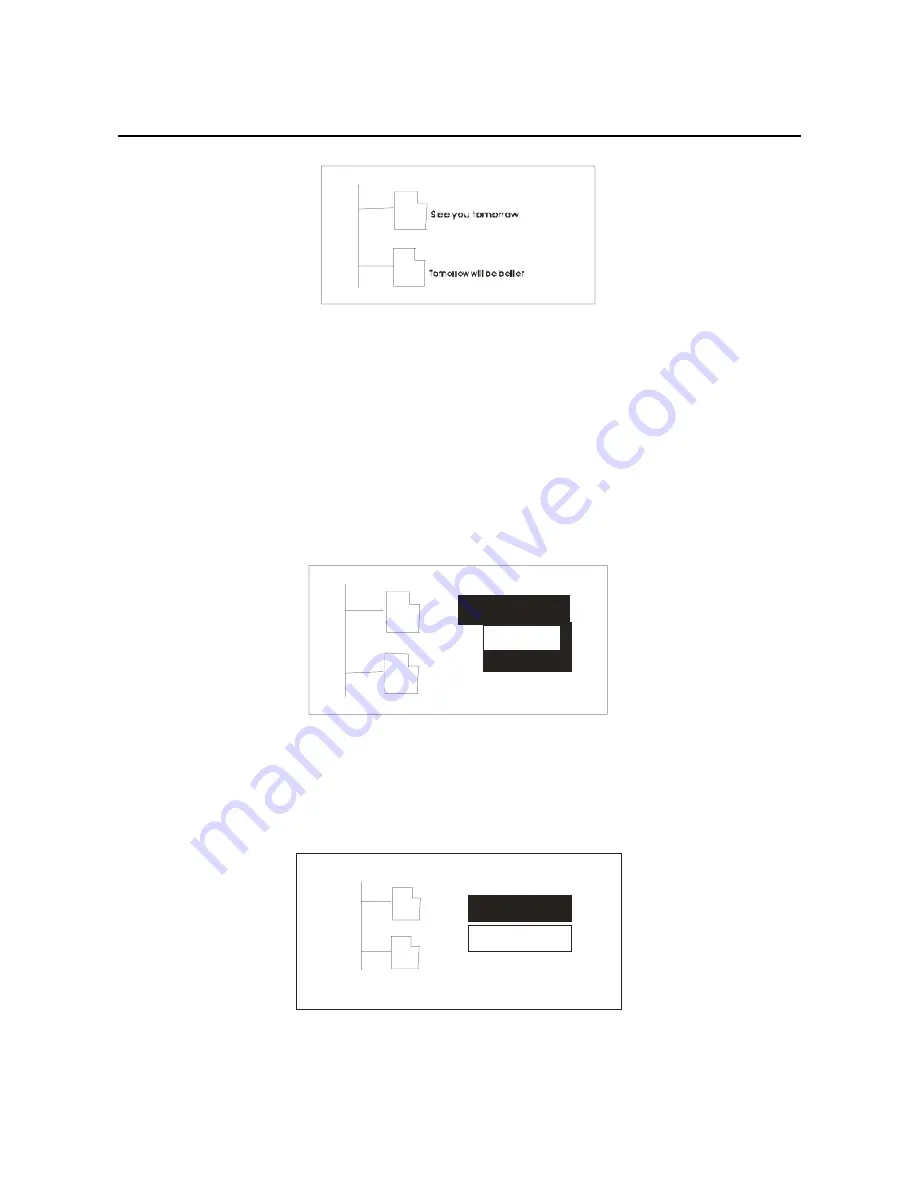
3.
Through forward/back key and select the files
which you want to delete, when you press the mode
key ,the LCD shows as below picture:
Play now
Delete ?
4.
In the delete dialog box, confirming by pressing the
mode key, it will show “Yes/No”, the picture as below:
Pl ay no w
Pl ay no w
Yes
Play now
No
34
Содержание P240
Страница 43: ... 6 Click Next again to enter the following picture 7 Click Next again to enter the Setup Status 43 ...
Страница 45: ...45 ...
Страница 53: ...53 ...
Страница 54: ...54 ...






























