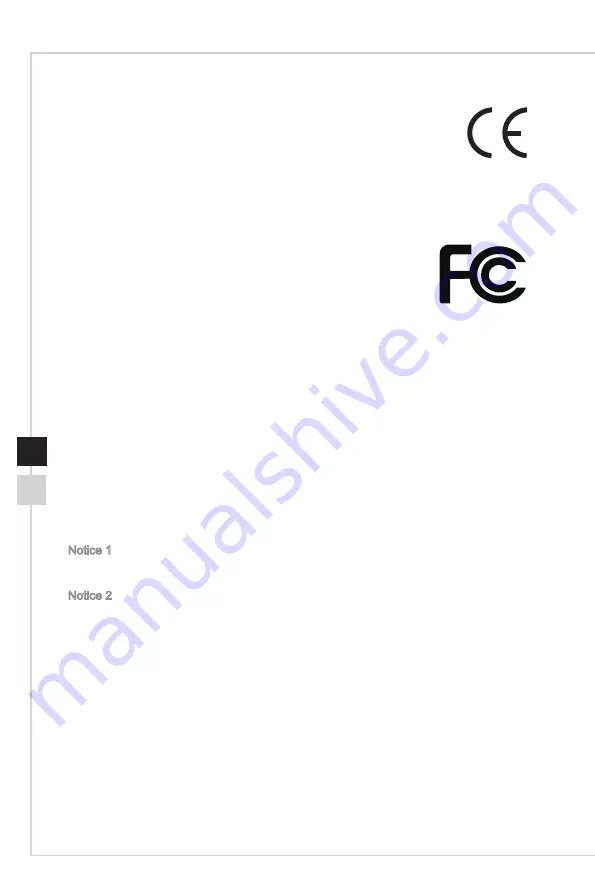
Preface
vii
vi
CE Conformity
This device complies with the requirements set out in the Council
Directive on the Approximation of the Laws of the Member States relating
to Electromagnetic Compatibility (2014/30/EU), Low-voltage Directive
(2014/35/EU), ErP Directive (2009/125/EC) and RoHS directive (2011/65/EU)�
This product has been tested and found to comply with the harmonized standards for
Information Technology Equipment published under Directives of Official Journal of the
European Union�
FCC-B Radio Frequency
Interference Statement
This equipment has been tested and found to comply with the limits
for a Class B digital device, pursuant to Part 15 of the FCC Rules� These limits are
designed to provide reasonable protection against harmful interference in a residential
installation� This equipment generates, uses and can radiate radio frequency energy
and, if not installed and used in accordance with the instruction manual, may cause
harmful interference to radio communications� However, there is no guarantee that
interference will not occur in a particular installation� If this equipment does cause
harmful interference to radio or television reception, which can be determined by turning
the equipment off and on, the user is encouraged to try to correct the interference by
one or more of the measures listed below:
■
Reorient or relocate the receiving antenna�
■
Increase the separation between the equipment and receiver�
■
Connect the equipment into an outlet on a circuit different from that to which
the receiver is connected�
■
Consult the dealer or an experienced radio/television technician for help�
Notice 1
The changes or modifications not expressly approved by the party responsible for
compliance could void the user’s authority to operate the equipment�
Notice 2
Shielded interface cables and AC power cord, if any, must be used in order to comply
with the emission limits�
This device complies with Part 15 of the FCC Rules� Operation is subject to the following
two conditions:
1� this device may not cause harmful interference, and
2� this device must accept any interference received, including interference that may
cause undesired operation�
Содержание Optix MAG341CQ
Страница 1: ...Optix Series LCD Monitor Optix MAG341CQ 3MA0...
Страница 8: ......
Страница 13: ...Getting Started 1 5 Monitor Overview M E 3 5 4 2 1 10 8 9 7 6...
Страница 16: ......
Страница 18: ...2 2 OSD Key The monitor comes with a set of OSD Key that helps to control the On Screen Display OSD menu M E...
Страница 23: ...A Appendix IMPORTANT All information is subject to change without prior notice...







































