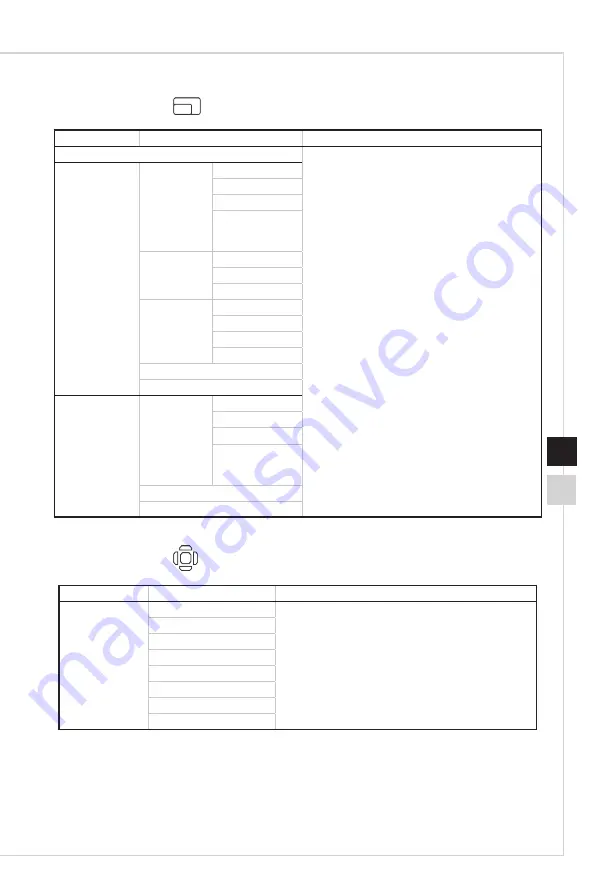
2-11
OSD Setup
2-10
h
PIP/PBP
1st Level Menu 2nd/3rd Level Menu
Description
OFF
■
PIP (Picture in Picture) allows users to
simultaneously display multiple video sources
on one screen� One program is displayed on
the full screen at the same time as one or
more other programs are displayed in inset
windows�
■
PBP (Picture by Picture) is a similar feature
that displays two input sources side-by-side
on the screen�
■
PIP/PBP default is OFF�
■
Display Switch allows users to switch between
primary and secondary input sources�
■
Audio Switch allows users to switch between
primary and secondary digital audio sources�
PIP
Source
HDMI1
HDMI2
DP
Type-C
(For Optix
MAG321CURV)
PIP Size
Small
Medium
Large
Location
Left Top
Right Top
Left Bottom
Right Bottom
Display Switch
Audio Switch
PBP
Source
HDMI1
HDMI2
DP
Type-C
(For Optix
MAG321CURV)
Display Switch
Audio Switch
h
Navi Key
1st Level Menu 2nd Level Menu
Description
Up / Down / Left
/ Right
OFF
■
Up Button default is Game Mode�
■
Down Button default is Screen Assistance�
■
Left Button default is Alarm Clock�
■
Right Button default is Input Source�
■
All Navi Key items can be adjusted via OSD Menu�
Brightness
Game Mode
Screen Assistance
Alarm Clock
Input Source
PIP/PBP
Refresh Rate
Содержание Optix MAG321CURV (3DA2)
Страница 1: ...Optix Series LCD Monitor Optix MAG321CURV 3DA2 Optix MAG322CQRV 3DA4...
Страница 8: ......
Страница 13: ...Getting Started 1 5 Monitor Overview 9 7 3 5 4 8 2 10 1 6 4 9 1 Power Button 2 Navi Key 3 Power Jack...
Страница 16: ......
Страница 29: ...A Appendix IMPORTANT All information is subject to change without prior notice...








































