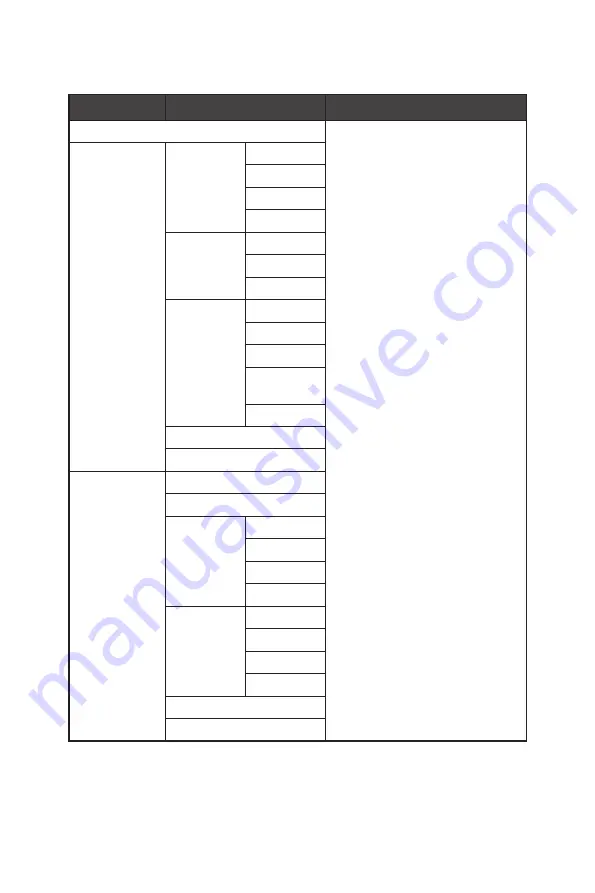
16
OSD Menus
PIP/PBP
1st Level Menu 2nd/3rd Level Menu
Description
OFF
∙
PIP (Picture in Picture) allows
users to simultaneously display
multiple video sources on one
screen. One program is displayed
on the full screen at the same
time as one or more other
programs are displayed in inset
windows.
∙
PBP (Picture by Picture) is a
similar feature that displays two
input sources side-by-side on the
screen.
∙
Display Switch allows users to
switch between primary and
secondary input sources.
∙
If there is only one signal input,
the Display Switch and Audio
Switch will be grayed out.
∙
Users can adjust the ratio of
window division by switching
mode 1/2.
PIP
Source
HDMI1
HDMI2
DP
Type-C
PIP Size
Small
Medium
Large
Location
Left Top
Right Top
Left Bottom
Right
Bottom
Customize
Display Switch
Audio Switch
PBP
Mode 1
Mode 2
Source 1
HDMI1
HDMI2
DP
Type-C
Source 2
HDMI1
HDMI2
DP
Type-C
Display Switch
Audio Switch














































