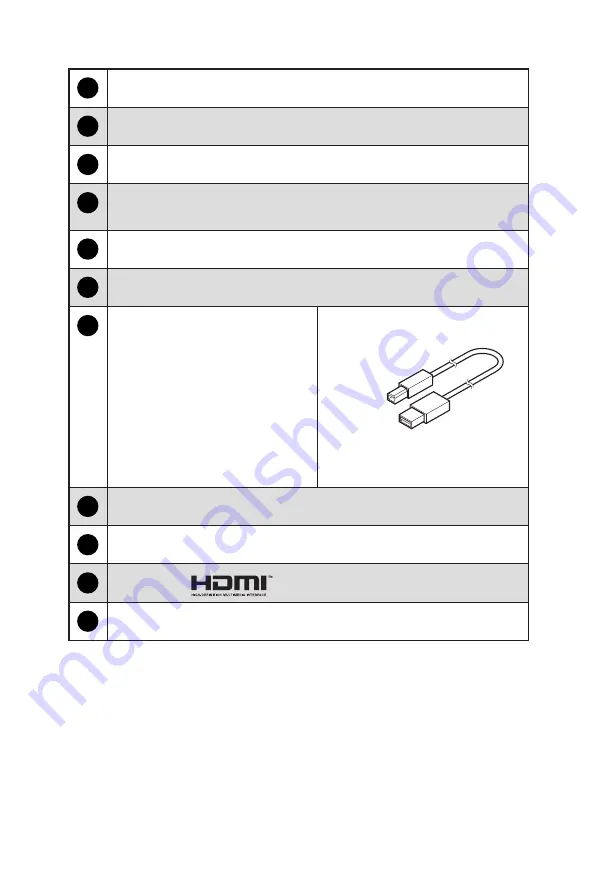
8
Getting Started
1
Power Button
2
Navi Key
3
Cable Routing Hole
4
Macro Key
To activate OSD Application.
5
Kensington Lock
6
Power Jack
7
USB 2.0 Type-B Upstream Port
For USB Upstream Cable.
⚠
Important
Check the package for USB
Upstream Cable and connect it
to the PC and monitor. Once this
cable is connected, the USB Type A
Downstream Ports on the monitor
will be ready for use.
To PC
To Monitor
8
USB 2.0 Type A Port
9
DisplayPort
10
HDMI 2.0 Port
11
Headphone Jack








































