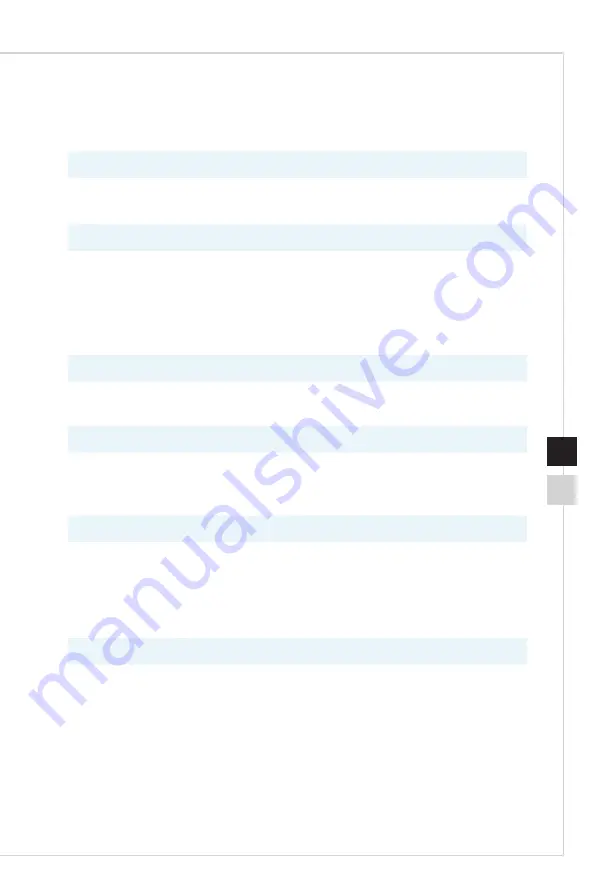
Appendix
A-5
A-4
Troubleshooting
The power LED is off.
■
Press the monitor power button again�
■
Check if the monitor power cable is properly connected�
No image.
■
Check if the computer graphics card is properly installed�
■
Check if the computer and monitor are connected to electrical outlets and
are turned on�
■
Check if the monitor signal cable is properly connected�
■
The computer may be in Standby mode� Press any key to activate the
monitor�
The screen image is not properly sized or centered.
Refer to Preset Display Modes to set the computer to a setting suitable for the
monitor to display�
No Plug & Play.
■
Check if the monitor power cable is properly connected�
■
Check if the monitor signal cable is properly connected�
■
Check if the computer and graphics card are Plug & Play compatible�
The icons, font or screen are fuzzy, blurry or have color problems.
■
Avoid using any video extension cables�
■
Adjust brightness and contrast�
■
Adjust RGB color or tune color temperature�
■
Check if the monitor signal cable is properly connected�
■
Check for bent pins on the signal cable connector�
The monitor starts flickering or shows waves.
■
Change the refresh rate to match the capabilities of your monitor�
■
Update your graphics card drivers�
■
Keep the monitor away from electrical devices that may cause
electromagnetic interference (EMI)�
Содержание Optix MAG271R
Страница 1: ...Optix Series LCD Monitor Optix MAG271R 3CA1 Optix MAG271V 3CA1...
Страница 8: ......
Страница 15: ...Getting Started 1 7 Optix MAG271V 3CA1 5 O 20 O...
Страница 16: ...1 8 Monitor Overview 10 9 7 3 5 4 8 2 1 6 1 Power Button 2 Navi Key 3 Kensington Lock 4 Power Jack...
Страница 29: ...A Appendix IMPORTANT All information is subject to change without prior notice...

































