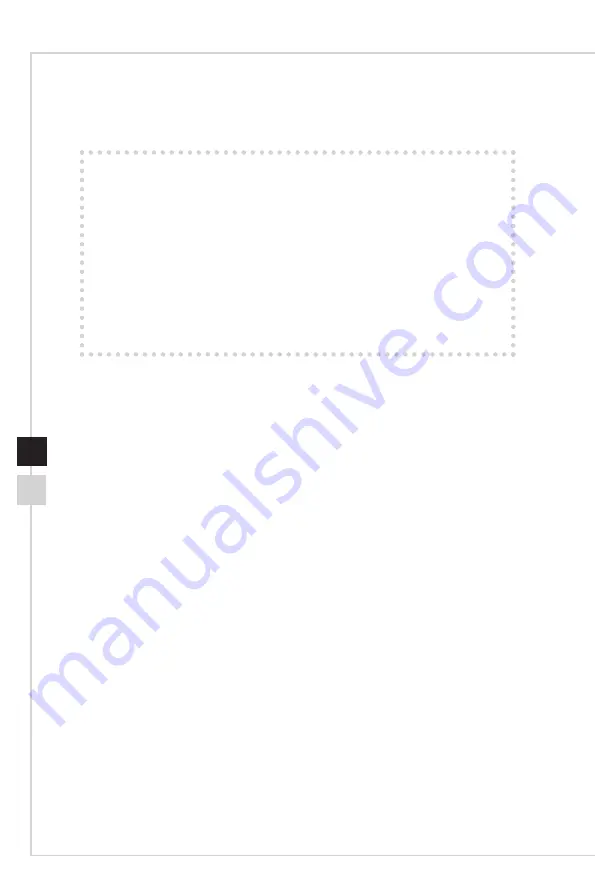
Getting Started
1-3
1-2
Package Contents
1. Monitor
2. Stand
3. Stand Base with Screw
4. Power Cord
5. HDMI Cable
6. DisplayPort Cable (Optional)
7. USB Upstream Cable (to enable the USB ports on the monitor)
8. Quick Start Guide
9. Warranty Card
10. User Manual
* Contact your place of purchase or local distributor if any of the items is damaged or
missing.
* Package contents may vary by country.
Содержание Optix MAG241C
Страница 8: ......
Страница 27: ...A Appendix IMPORTANT All information is subject to change without prior notice...











































